 or the guest
mode-button
or the guest
mode-button  next to the list
box. The button shows which mode is currently on display. Clicking on the button
changes the mode to show the other one.
next to the list
box. The button shows which mode is currently on display. Clicking on the button
changes the mode to show the other one.The rooming list contains the names and detailed information of the guests of a reservation. It offers a number of functions and can be edited in the reservations-dialog as well as the check-in dialog.
An entry under pax registered (tab reservation information) enters the respective number of guests using the client’s name. Guest names can also be entered by drag & drop from the guest search (if a guest profile existst).
The rooming list offers two different modes for handling the guests: the room mode and the guest mode. Depending on the mode in use, the following actions are carried out either for the highlighted room or for the highlighted guest:
•drag & drop of guests/vacant rooms
•deleting entries
•amending room numbers/categories
•check-in and cancelling a check-in
•room move
•deleting room allocation
The change between modes is carried out using the room
mode-button  or the guest
mode-button
or the guest
mode-button  next to the list
box. The button shows which mode is currently on display. Clicking on the button
changes the mode to show the other one.
next to the list
box. The button shows which mode is currently on display. Clicking on the button
changes the mode to show the other one.
To facilitate the handling of larger lists, press the
zoom-Button  , which shows a larger
view of the rooming list.
, which shows a larger
view of the rooming list.
If specific guests should be assigned a different category of room than the one entered under the tab reservation information, enter the new category in the column category. Specific guests may also have different arrival and departure dates, without having to split the reservation. The rooming list also contains statistical information such as market segment, channel, etc. Therefore, each guest can be analysed correctly. E.g. guests accompanying a delegate of a seminar can be recorded with a different market segment, thus providing accurate statistics with regards to the guest mix of the hotel.
When carrying out a drag & drop of one guest (A) to another (B), A’s room number and sharers are transferred to B. Therefore, the drag and drop operation makes B another sharer of A.
The data can be processed chronologically. Please contact the System Administrator.
Guests who are checked-in can be moved to another room by changing the room number. SIHOT will process the room change if the new room is vacant. If the number of rooms would be increased by the room move - because of only one guest moving – you must increase the total number of rooms beforehand.
Colours of the rooming list:
•green:
reserved guests
•red:
guests who have been checked-in
•grey:
guests who have been checked-out
•blue:
guests who have an entry in the guest profile
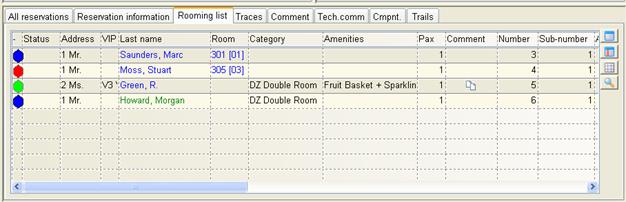
Figure 33: Rooming list
You can enter appointments for individual guests on the rooming list. Highlight the guest and call up the context menu. Select traces to enter an appointment or activity for this guest. This activity is linked to the guest rather than to the reservation.
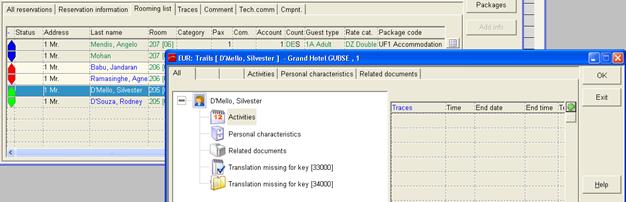
Figure 34: Guest activity created in the rooming list
When entering a guest with an existing guest profile on the rooming list, a query will appear to check which amenities should apply. You can either apply the amenities as entered on the rooming list itself, the amenities as per guest profile or a combination of both.
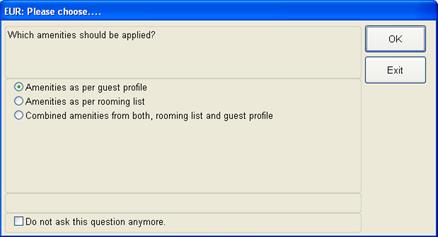
Figure 35: Query regarding amenities on the rooming list