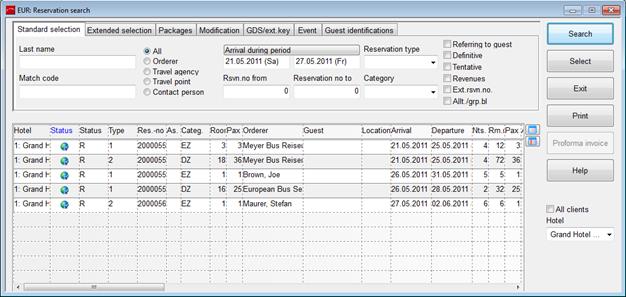
The dialog reservation search provides an overview over all reservations entered in SIHOT.
Different criteria for selection on different tabs help you to narrow down the search process. If you do not enter any criteria, SIHOT will display all the reservations.
The sequence of the reservations displayed in the list box is according to arrival date. Reservations arriving on the same date are listed in alphabetical order.
In order to start the search, enter your search criteria and press the search button. SIHOT searches through all reservations having an arrival date within the period entered. Press the button arrival during period and SIHOT changes into the stay during period-mode. SIHOT will now also search for any reservations that will be in-house during the period.
Select a reservation for editing by double clicking on the record in the list box or by pressing the button select.
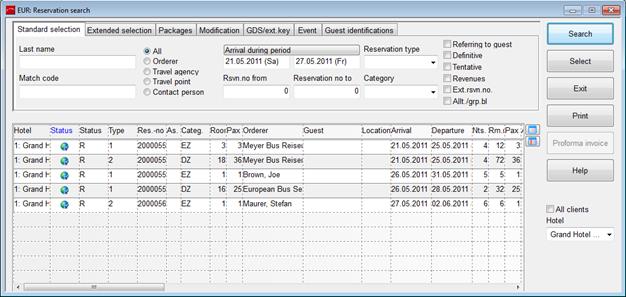
Figure 91: Reservation search for arrivals during a selected period
The reservation search also searches for combinations of “Last name, first name”, so you can e.g. shorten the name if you are not sure of the spelling.
è EXAMPLE: A search for bon, b finds records of “Bodo Bonny” and “Berta Bonham-Carter”.
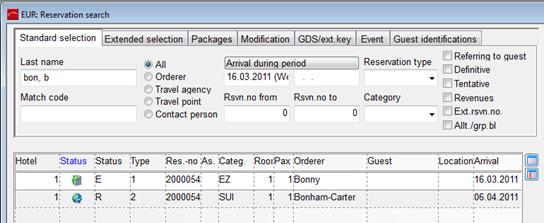
Figure 92: Search for partial names
For a quick reference, the tooltip on the client-column shows address and contact details.
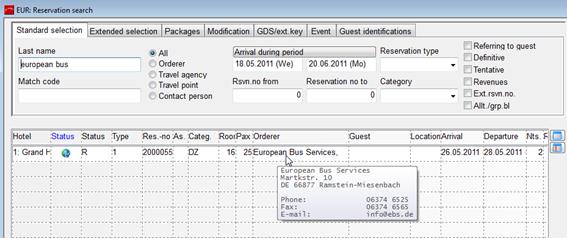
Figure 93: Address-tooltip
Notes and comments (where applicable, icon  ) are also displayed in the tooltips on the
respective column.
) are also displayed in the tooltips on the
respective column.
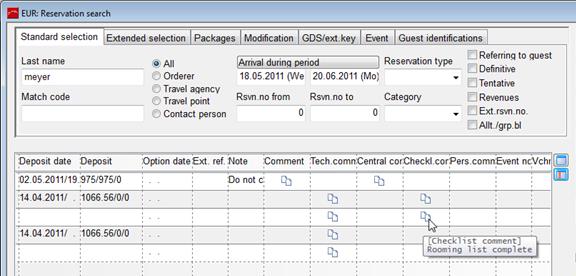
Figure 94: Comment-tooltip
When working with the modules SIHOT.CM and SIHOT.CRS, you can search in all properties or select the property or properties you wish to search in.
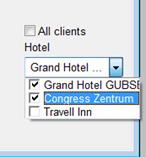
Figure 95: Lower right pane with MPE-options
In addition, the list box also shows the Central ID number and the HQ-status. On the HQ-status-icon, a tooltip provides further details. The statuses are as follows:
• - synchronisation successfully
completed
- synchronisation successfully
completed
• - synchronisation faulty
- synchronisation faulty
• - in transfer
- in transfer
In addition, you can search for external reservation numbers (tick the checkbox external reservation number), at the HQ also by hotel-reservation-number and at the hotel by HQ-reservation-number.
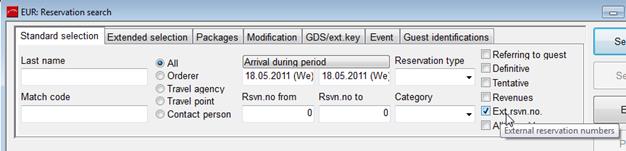
Figure 96: Search for external reservation numbers