 in the toolbar. SIHOT will then always
suggest these parameters when calling up the search-dialog.
in the toolbar. SIHOT will then always
suggest these parameters when calling up the search-dialog.To facilitate the reservation searches in general, enter the
most frequently used search parameters and press the save-symbol  in the toolbar. SIHOT will then always
suggest these parameters when calling up the search-dialog.
in the toolbar. SIHOT will then always
suggest these parameters when calling up the search-dialog.
•Press the button arrival during period to toggle between the options of searching for reservations arriving during the period below or all reservations in house during this period (stays during period). Alternatively, if you press the Ctrl-key and the search-button at the same time, SIHOT will also search for reservations already in house during the search period.
•You can search for the name of the client, the agency, the travel point or the contact person. Tick the respective radio-button. Tick all to search among all four.
•If you want to search for guests with particular details, tick the check box referring to guest and open the tab referring to guest. This allows you to search the rooming lists for guests with these specific details.
•Tick the check box for definite or tentative reservations only.
•Tick the check box for revenues for SIHOT to calculate a forecast.
•Use the tab extended selection to search for reservations according to their length of stay. Enter respective the number nights in the search fields nights from/until.
•The tab extended selection also contains the fields option from/until to search for reservations with an option date during a specific period or on a specific date.
•Search for reservations in specific allotments by entering the allotment contract number (tab extended selection).
•In searches using the parameter Assignment, SIHOT will always display the reservation without any assignment together with those that have the requested assigment.
•In CRS-installations, the GDS/external key-tab is important, as you can search reservations by the ID number given by Central Reservations the guests as confirmation number on their reservation.
•In MPE- and CRS-installations, you can also search explicitly for reservations which were not synchronised properly (tick the check box synchronised with error). Also, to search for reservations which other systems have not yet acknowledged, tick the check box missing receipt.
•In MPE- and CRS-installations, you can also search for reservations across all connected properties. Tick the check box all clients or select specific properties from the combobox below.
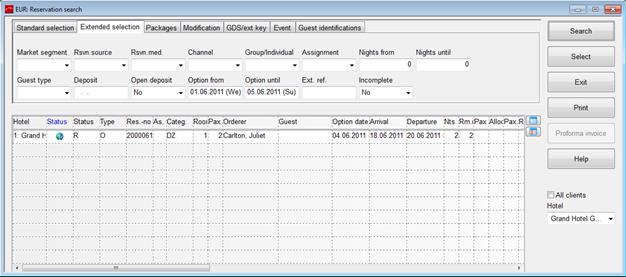
Figure 97: Reservation search - extended selection search parameters