 next to the listbox to add a new
contract.
next to the listbox to add a new
contract.To create a new allotment, proceed as follows:
Ø Select a profile using the guest search.
Ø Click Add  next to the listbox to add a new
contract.
next to the listbox to add a new
contract.
Ø In the expander Contract information, complete the details of this contract.
Ø Enter additional details in the other expanders as required.
Ø Click Modify in the function pane to save the allotment.
Ø To enter the rooms within the allotment, highlight the contract in the listbox and open the Contract information (see below).
Ø To print an allotment contract, click Print in the function bar.
The dunning dates are only shown if they different from the regular dates entered in the allotment holder’s profile.
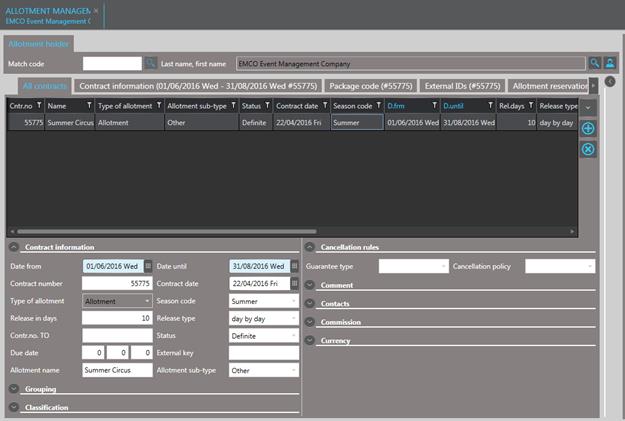
Figure 117: Allotment contract
The due dates are entered only if the contract stipulates different payment options than the usual arrangement with the allotment holder.
The fields Travel agency and Travel point in the expander Contacts can be entered to assign a travel agency and a corporate profile to each allotment. The fields are enabled only after the allotment has been created by clicking New in the function pane. To enter a travel agent or travel point, proceed as follows:
Ø Enter a minimum of three characters of the name.
Ø Click Search  next to the field.
next to the field.
Ø Select the company from the search dialog box.
Ø Click Modify to save the profile with the allotment.
The field Allotment name can be entered as required.
The Grouping-function refers to fallback and shared allotments, as described in chapter section Shared and fallback allotments.
NOTE:
To ensure that the forecast on market
segments includes this allotment, the allotment-holder’s profile must be
assigned a suitable market segment.