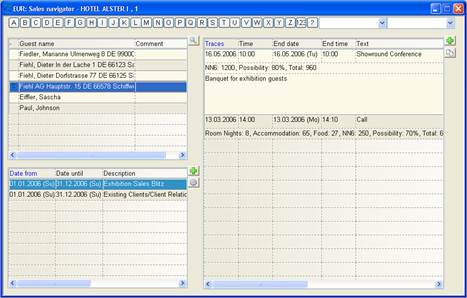
The dialog sales navigator was developed especially for the Sales personnel, offering quick and easy access to their clients and contacts, as well as entering and editing activities in connection with projects. I.e. the Sales person can manage his/her activities in one central dialog, instead of having to open individual guest profiles and their different tabs.
The sales navigator is divided into four areas:
1. the topmost line to call up a client
2. list box with client names (companies incl. contact persons)
3. list box of projects already linked to the client’s guest profile
4. list box of activities linked to the highlighted project
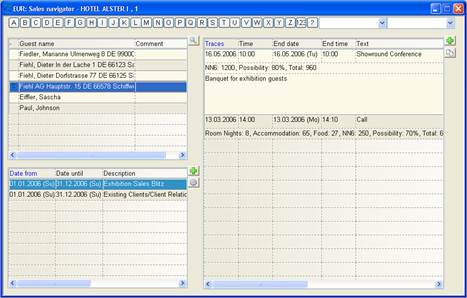
Figure 48: Sales Navigator
Select a client by the starting letter of the name as per guest profile. Press the appropriate alphabet button to display the names in the list box. Use the button 1,2,3 for names starting with a number and the button ? for names starting with other characters.
If there is a Sales person entered in the search parameters (by default the name of the current user will appear), then only those clients will be displayed in which the Sales person has been entered under the tab sales data. If the search parameter is left blank, all guest profiles starting with this letter will be displayed.
To shorten the search, you may also select clients who have been assigned to a particular project. If left blank, all guest profiles – regardless of any project – will be displayed.
The blue arrows in the list box indicate there are contact persons within this company. Clicking on the arrow-symbol will display the contact persons. Another click will hide them again from view.
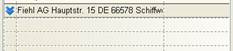

Figure 49: Hiding/Displaying Contact Persons
A tooltip on the column guest name shows the address as per
guest profile. The search-symbol  opens the search dialog for guest
profiles.
opens the search dialog for guest
profiles.
Double click on a record in the list box to open the respective profile.