 for the registration card to be
displayed to the guest on a different computer or mobile device.
for the registration card to be
displayed to the guest on a different computer or mobile device.To complete and save the registration card digitally, proceed as follows:
Ø Call up the registration card.
Ø Scroll to the function-buttons at the
bottom of the pop-up dialog box and click Duplicate screen  for the registration card to be
displayed to the guest on a different computer or mobile device.
for the registration card to be
displayed to the guest on a different computer or mobile device.
Ø On a mobile device or touch screen, you
can obtain the guest’s signature in the designated signature area. Click
Update  below to save the
signature.
below to save the
signature.
If the guest’s digital signature is saved on the registration
card, the icon  will appear in the
expander Edit data.
will appear in the
expander Edit data.
TIP:
This signature can be called up anytime
for checking and security purposes.
If configured, the registration card may also be handed over electronically to the guest for completion and signature. See Duplicate screen for further details.
If the hotel’s interface environment is setup accordingly, the guest’s signature may also be transmitted when using the WebPreCheckIn-function (e.g. with guest app SIHOT.Go!), as described under WebPreCheckIn.
If registry key [33713] is enabled, registrations cards can also be printed up to a certain number of days in the past.
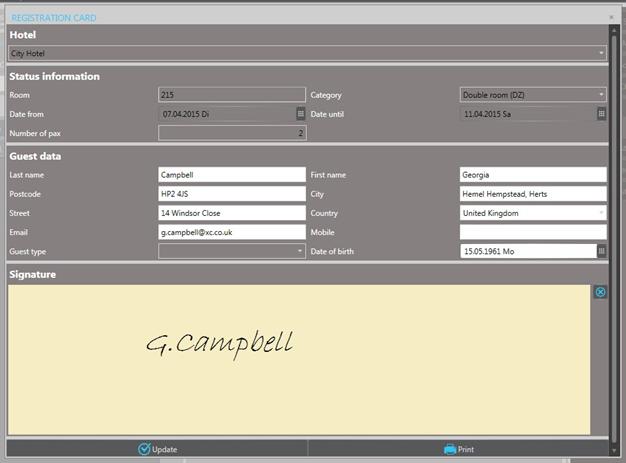
Figure 23: Registration card layout