 shows that the
invoice was already printed more than once.
shows that the
invoice was already printed more than once. The dialog invoice overview shows all invoices generated in SIHOT. You can produce copies of invoices using the print-functions within this dialog.
A tooltip on the invoice-column provides details on the invoice itself.
The most important features of the invoice overview are the functions to cancel an invoice or recall an account. An invoice can be cancelled on the on the same day it was generated, before it was entered in the outgoing invoice journal. Thereafter, the invoices have to be recalled using the allowance levels as described above (Invoice Cancellation and Allowance Levels).
Cancelled invoiced are marked with a star-symbol (*) in the column cancellation. These can also be printed. If an invoice has been cancelled using level 5 or 6, then an exclamation mark (!) will appear in the column cancellation.
To search for a specific invoice, enter the search parameters and press the button search. Please note, if you merely enter the name of the invoice holder, the search may be very lengthy, depending on the size of your database. To narrow down the search, open the tab extended selection and enter further search parameters.
To print a copy of the invoice, highlight the invoice(s) in
the list box and press the button print or print options if you
wish to change the print settings beforehand (e.g. to pint a compressed
invoice). The icon  shows that the
invoice was already printed more than once.
shows that the
invoice was already printed more than once.
To generate the highlighted invoice(s) in the sispool-path – without printing – open the dialog print options and press the strg and shift-keys at the same time you click on the print button. During this process, existing invoices will not be overwritten.
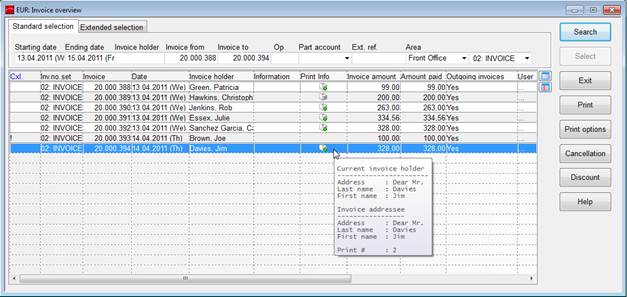
Figure 20: Invoice overview
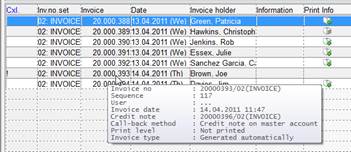
Figure 21: Tooltip invoice-column
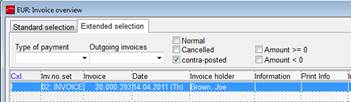
Figure 22: Invoice overview: additional search parameters
The recipient and address of an invoice are always stored as
they were at the time of invoicing. E.g. if a company changes its address or
company name afterwards, any copies of the invoice will still show the same
details as the original invoice. To alert the user to the fact that details have
been changed since, an exclamation mark  is the column information and a tootip on this
symbol provides further details at a glance.
is the column information and a tootip on this
symbol provides further details at a glance.
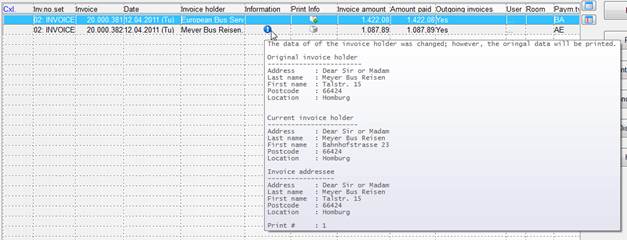
Figure 23: Tooltip showing changes in the profile
The context menu in the listbox of the invoice overview provides the option change invoice holder. To the change invoice holder, the following conditions apply:
•the invoice is not a debitor invoice
•the invoice is not a cancelled invoice
•the invoice has not yet been included in the outgoing invoice journal
•the invoice not created automatically after an allowance with level 6 or 7
Users must have the user right t - change invoice holder.
When calling up this function, the guest search dialog is opened to select the new invoice holder.
An invoice will be available in the sispool-directory and when the function will also be logged in the logging file.