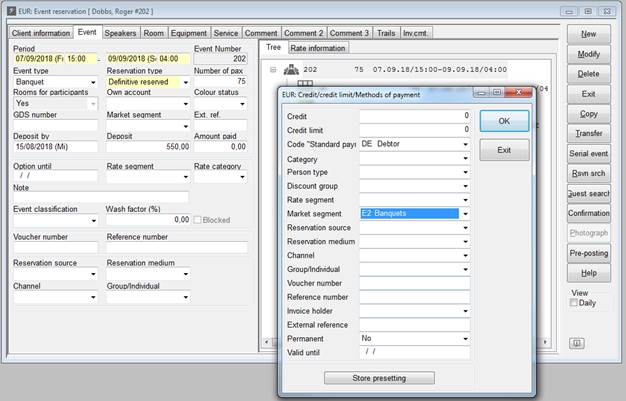
You can assign an account to the event, so that all users are able to see onto which account the charges of the event should be posted. The account is shown in the event’s tree.
When using the RMS-interface (e.g. SIHOT.POS), services can be posted from the POS directly to the event number, as soon as the event is activated and the account is made available for POS-postings.
The advantage of linking a misc. account (paymaster) to the event reservation is that you don’t require a virtual room for the account, especially since the number of virtual rooms is limited. Because the event number is also printed on the function sheets, it is easier for staff to post charges directly to the event number rather than having to search for the account.
To create a new misc. account for the event, highlight the event in the tree (uppermost entry) and call up the context menu. Select Create a misc. account and enter the details for the new account.
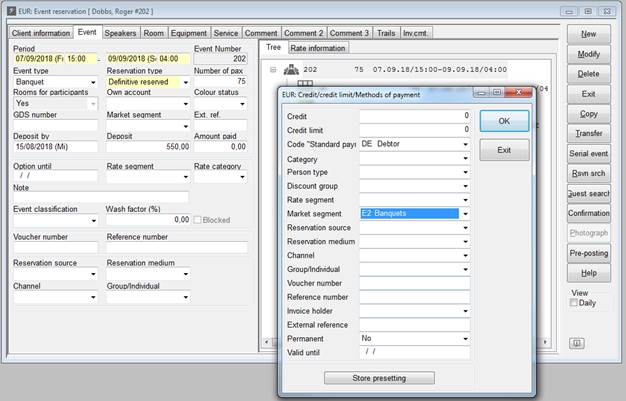
Figure 53: Creating a new account for an event
To link an existing account to the event, call up the context menu in the left part of the dialog (e.g. in the tab Event) and call up the account search. Select the respective account in the search-dialog.
You can remove the link between the account and the event if necessary, by highlighting the account in the tree and pressing the Del-key.
Any active group account of a linked Front Office reservation is automatically taken over in the event reservation. This automatic allocation of the group account can be disabled by activating registry key [8223] Deactivate automatic assignment of the FO’s group account in the event reservation.
To post services to the account, highlight the account and call up the context menu to access the account-dialog.
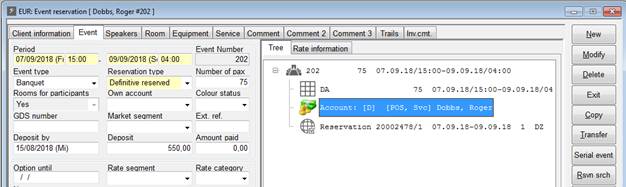
Figure 54: Account assigned to an event
When activating an event to which no misc. account has been assigned, SIHOT displays a query if a misc. account is required and for what kind of charges it will be used.
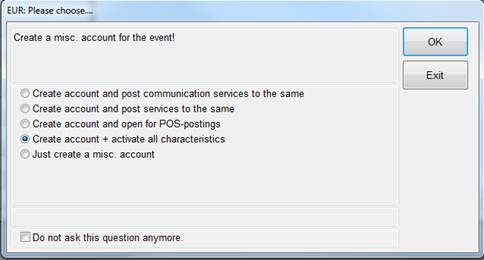
Figure 55: Automatically creating a misc. account when acitvating an event