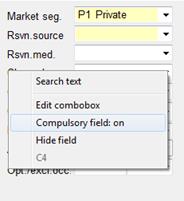
In order to specify specific compulsory fields for your property, the procedure is similar to the hide field-command (see above): press Ctrl + Shift + right mouse click to open the context menu. Choose compulsory field: on to make the field compulsory and Compulsory field: off to reverse this action (a certain level of user-rights may be required). Press the diskette-symbol in the tool bar to store the changes.
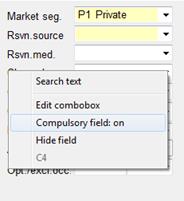
Figure 40: Compulsory fields
Depending on your user rights, the compulsory fields will be valid for individual users or for all users.
If you try to exit a dialog without entering information into a compulsory field, SIHOT will display a balloon with a message to remind you.
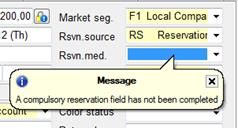
Figure 41: Ballon message - compulsory field
In the guest profile, you can set up different compulsory fields depending on the selected guest type. See chapter “Master Files” - Guest Profile - Compulsory Fields by Guest Type for details.