 and Room move planned into this
room
and Room move planned into this
room  into the expander Detailed information.
into the expander Detailed information.You can plan a room move on a future date, for example if the guest’s room of choice is still occupied at present. This will block the room for the planned move to ensure that the room will not be used otherwise.
TIP:
You can plan a room move even if the
guest has not yet checked-in.
Ø Call up the layout Room move as described under Room moves.
Ø Enter the date on which the room move should be carried out.
Ø Click Search in the function pane.
SIHOT lists the available rooms in the listbox.
Ø Highlight the new room.
Ø Click Room move in the function pane.
SIHOT records the planned room move for the requested date.
This is reflected in the occupancy rack. In addition, you’ll find the icons
Room move planned from this room  and Room move planned into this
room
and Room move planned into this
room  into the expander Detailed information.
into the expander Detailed information.
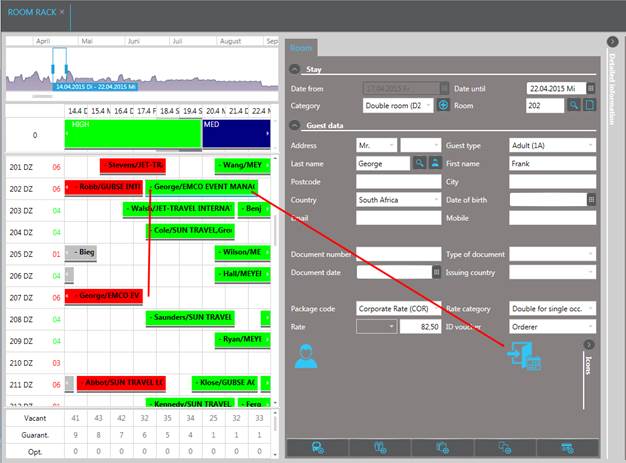
Figure 27: Planned room move in the room rack
On the day of the planned room move, carry-out the room move as follows:
|
Layout |
Procedure |
|
Room rack |
Ø Click the reservation (currently occupied room) in the room rack. Ø Click Move room in the function pane. |
|
Control center |
Ø Call up the currently occupied room in the tab Guests in house. Ø Highlight the room in the listbox. Ø Click Move room in the function pane. |
|
In house guests |
Ø Call up the currently occupied room using any of the search parameters in the layout. Ø Highlight the room in the listbox. Ø Click Move room in the function pane. |
|
Room moves layout |
Ø Enter the current date. Ø Click Search in the function pane. Ø Highlight the respective line in the listbox search results. Ø Click Move room in the function pane. |