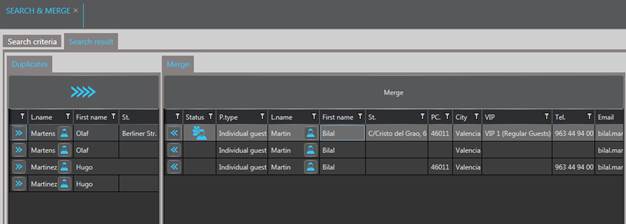Manual search & merge
With the Search & merge layout, you can search
for duplicates and check the records found before merging them.
The function is called up in the menu CRM.
To narrow down the search process, certain search criteria
can be selected:
• Last
name, ID or
Email:
You can either search for guests with identical last names
or for companies with the same ID number. This refers to the field ID-no in the profile’s
Master data. Hotels
are using this field for purposes, such as company tax ID numbers, passport
numbers, personal ID card numbers as well as membership or client numbers.
• Last
name:
You can enter a specific name, for example, if you have
come across a duplicate profile in the guest search. If left blank, SIHOT will
search in all profiles for duplicates.
•
Soundex-algorithm:
If enabled, SIHOT searches also for similar sounding names.
If not enabled, the SIHOT will only search for names that are spelled exactly
the same.
• Same records in …:
The more parameters are enabled here, the further the
search result will be narrowed down, by considering only those entries with
identical information in each of the search parameters.
• Priority of merge
rules:
These fields may be preset according to registry key [7467]. In the Merge-tab of the search
results, SIHOT will automatically determine the profile to be kept according to
these rules, i.e. this will be the profile into which the duplicates will be
merged.
For example:
o Priority 1 = has internet
password
o Priority 2 = VIP 1
o Priority 3 = Retain data of the guest
profile that was created last
The icon Main guest  appears with the profile that has been
assigned an internet password. If none of the duplicates has a password, the
main guest profile will be the one with an entry in the field VIP1. If none of the
duplicates have a VIP-flag, the profile that was the last one to be created will
be the one that the others are being merged with.
appears with the profile that has been
assigned an internet password. If none of the duplicates has a password, the
main guest profile will be the one with an entry in the field VIP1. If none of the
duplicates have a VIP-flag, the profile that was the last one to be created will
be the one that the others are being merged with.
If the rule with Priority 1 applies to multiple profiles,
the rule with Priority
2 will apply and so on.
NOTE:
Depending on the size of the database
and the selected criteria, the search may require a certain length of time to
complete, as a large amounts of data must be processed.
Ø Select the search criteria as required
and click Search  .
.
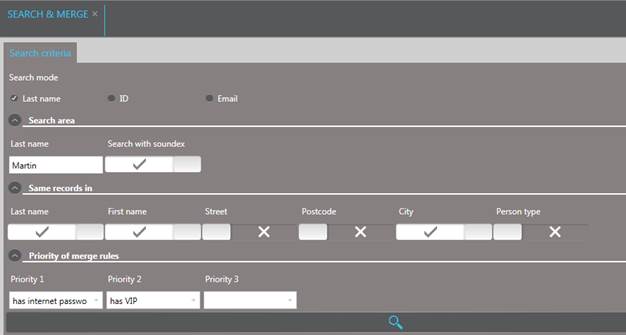
Figure 17: Searching for duplicates
Ø Open the tab Search results.
SIHOT shows all potential duplicates found in the left
window. The right window contains the records to be merged. If merge rules were
entered with the search criteria, the profile that will be the one to contain
all the merged information is marked with the icon Main guest  .
.
Ø To change the presetting or to assign a
main guest manually, double click in the Status-column of the record to be kept.
The respective profile will be marked with the icon Main
guest 
Ø Click the Arrows  and
and  to either transfer a record into the
merge-box or to remove a record from the merge box. The arrows
to either transfer a record into the
merge-box or to remove a record from the merge box. The arrows  on top of the listbox Duplicates transfers the
next set of duplicates into the merge-box.
on top of the listbox Duplicates transfers the
next set of duplicates into the merge-box.
Ø Click Merge on top of the listbox
to merge the records within the listbox.
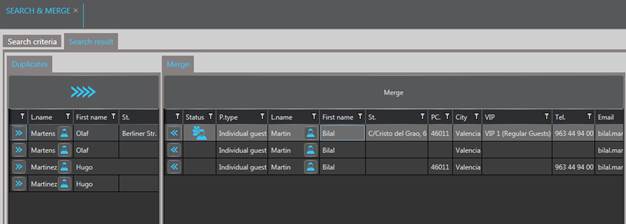
Figure 18: Merging duplicates
The tab Last
merged guest records shows the profiles that have just been merged
for checking purposes only.

Figure 19: Record with merged data
 appears with the profile that has been
assigned an internet password. If none of the duplicates has a password, the
main guest profile will be the one with an entry in the field VIP1. If none of the
duplicates have a VIP-flag, the profile that was the last one to be created will
be the one that the others are being merged with.
appears with the profile that has been
assigned an internet password. If none of the duplicates has a password, the
main guest profile will be the one with an entry in the field VIP1. If none of the
duplicates have a VIP-flag, the profile that was the last one to be created will
be the one that the others are being merged with. .
.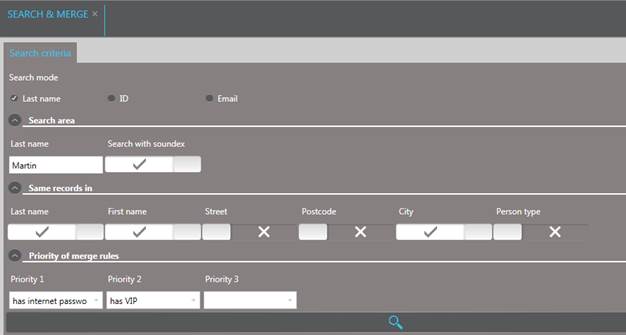
 .
. 
 and
and  to either transfer a record into the
merge-box or to remove a record from the merge box. The arrows
to either transfer a record into the
merge-box or to remove a record from the merge box. The arrows  on top of the listbox
on top of the listbox