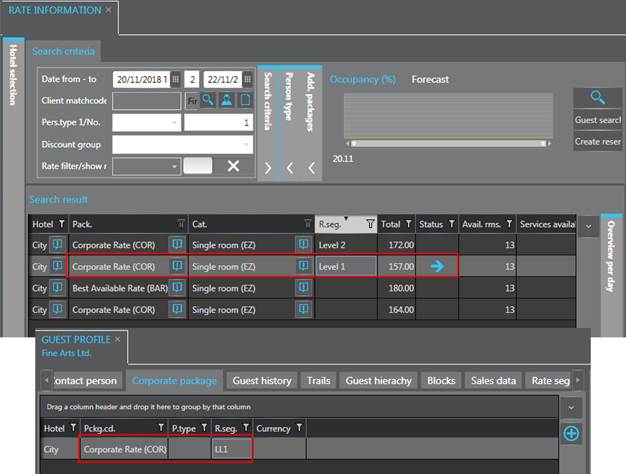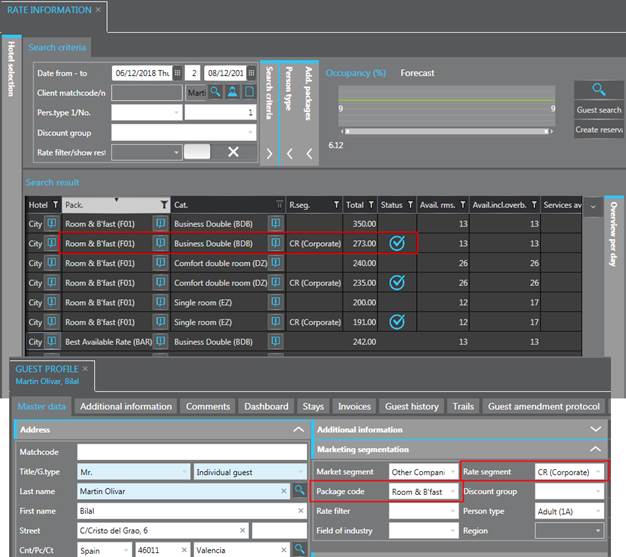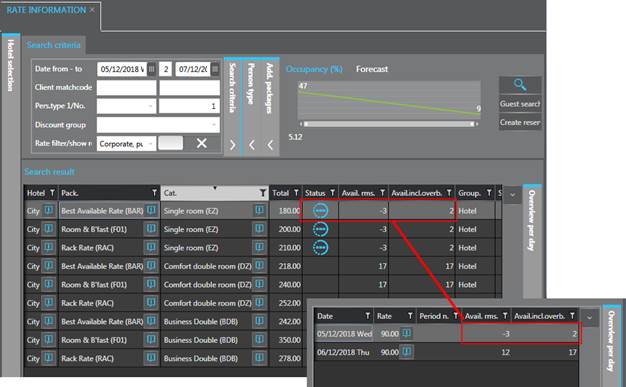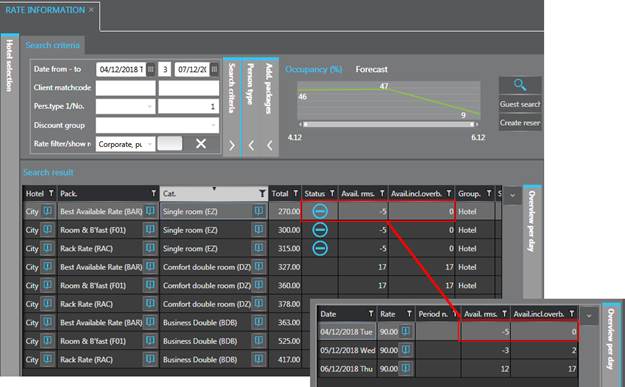Icon
Description

If you have selected a specific client, the arrow marks the rate segment defined in the guest’s profile.
If the selected client is a company, the arrow is shown with the company’s rate segment if a package has been entered in the tab Corporate package.

If you have selected a specific client, the Check-icon appears with the guest’s standard package as per guest profile. This shows, for example, the rate return guests are usually entitled to as per their guest or company profile.

This icon is shown if all rooms in a category are already sold (available rooms <= 0), but there are still rooms available within the defined overbooking limits (see Configuration). A reservation is, therefore, possible.
The column Available rooms shows the actual available rooms in the respective category and the column Available rooms incl. overbooking shows how many rooms you can still book within the overbooking limits. If the reservation request is for more than one night, the date with the highest occupancy is shown in those columns . Open the expander Over view per day to find out exactly which days are critical and on which days you still have rooms available.

The No-go icon comes up if even the overbooking rooms are sold or when no overbookings are possible. A reservation is not possible in this case. Again, the expander Over view per day shows the days that are critical and the days with availability.

This icon points out that this rate is affected by a
restriction of the type Inform and accept. Depending on hotel
policy, reservation might be possible. A tooltip on the Info-button
 next to the rate provides
further information on this restriction, however, use the restriction
search (menu Master files -
Restriction control) for full details.
next to the rate provides
further information on this restriction, however, use the restriction
search (menu Master files -
Restriction control) for full details.

The Lock-icon is shown if rooms are available
but restricions of type Block and do not accept apply. This type of
restriction is only shown if you’ve activated the toggle key Show
restrictions. A tooltip on the Info-button  next to the rate provides further
information on this restriction, however, use the restriction search (menu
Master files - Restriction
control) for full details.
next to the rate provides further
information on this restriction, however, use the restriction search (menu
Master files - Restriction
control) for full details.