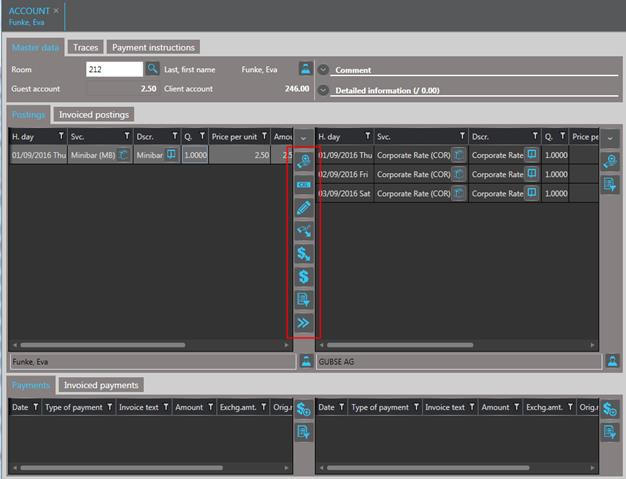Button
Description
Function

Extended view
Opens an extended view of the listbox with additional columns and a search function for look-up specific charges.

Posting
Opens a dialog box to select a service or accommodation package to be posted to the account.

Cancellation
Opens a dialog box to carry out a rebate for the selected posting.

Edit
Opens a dialog box to add a comment or to change the following details of the selected posting:
- Description
- Invoice text
- Date of invoice
- Grouping

Split quantity
Opens a dialog box to split the selected service charge posting (quantity of 2 or more) into two separate postings.
For example: Split one posting of 5 items into two postings of 2 and 3 items respectively, in order to transfer one of these postings to another account.

Split amount
Opens a dialog box to split the charges of a posting into two separate postings.
For example: Split a posting of € 100.00 into two postings of € 50.00 each in order to transfer one of these postings to another account.

Amend amount
Opens a dialog box to correct postings with a wrong amount. The original posting will be contra-posted and a new posting with the correct amount will be made on the account.


Transfer posting
Transfers the selected posting from the guest account to the client account or from the client account to the guest account.

Distribute among sharers
Creates separate accounts for all sharers and distributes the highlighted charges evenly among them. See also Separate accounts for sharers.

Guest profile
The name below the guest and client accounts shows the invoice holder. The button next to the name opens the respective profile.

Post payment
Opens a dialog box to post a payment on the account.