 . These filter settings are the same in the
room rack, the category rack, the event management rack and the allotment rack.
. These filter settings are the same in the
room rack, the category rack, the event management rack and the allotment rack.
Additional options are available in the tab Extended selection  . These filter settings are the same in the
room rack, the category rack, the event management rack and the allotment rack.
. These filter settings are the same in the
room rack, the category rack, the event management rack and the allotment rack.
•Font size:
Changes the font sizes of the room numbers and summary lines.
•Font size reservations:
Changes the font size on the reservations.
•Font size calendar notes:
Changes the font size of the calendar notes
•Minimum reservation height:
Changes the size of the reservation bars in the rack.
•Minimum calendar note height:
Changes the size of the calendar notes area.
•Calendar notes display height:
Changes the size of the calendar notes area.
•First column width:
Changes the width of the first column (here: room categories).
•Hide occupancy:
Hides the graph visualising the occupancy in the date bar.
•Remove gaps between rooms and calendar notes:
Condenses the display of the rack, enabling to fit more lines into the window.
•Hide timeline:
Increases the number of lines within the rack by not displaying the timeline. However, this may affect your ability to quickly change the displayed date period.
•Summary lines:
Select the summary lines to be shown on the rack - see section Summary lines.
•Alternate colouring:
When displaying different figures for each category, use this toggle key to display each category in alternate shades for a better overview.
Ø Click Apply filter in the function pane to change the display of the room rack according to the filter settings.
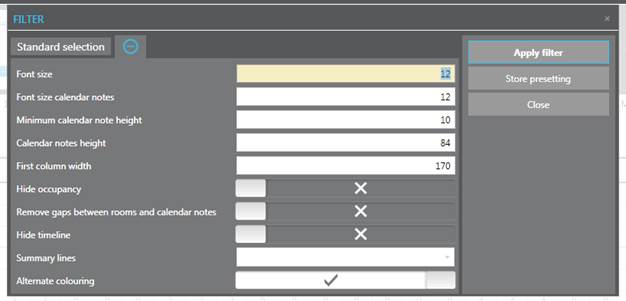
Figure 9: User-specific, permanent filter settings
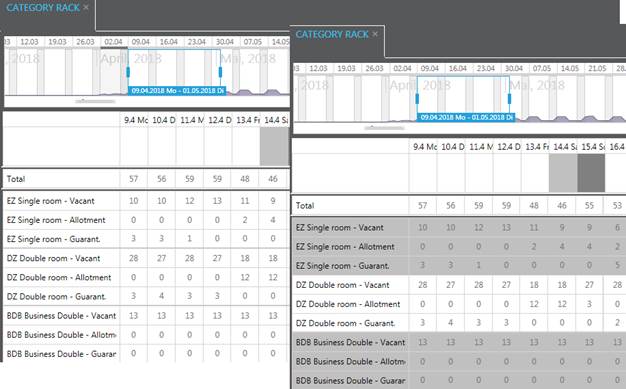
Figure 10: Category rack displaying different figures for each category with and without alternate colouring