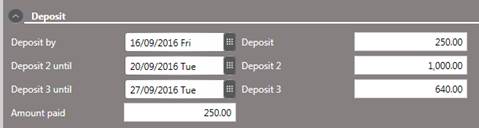
To enter a deposit requirement, proceed as follows:
Ø Open the tab Contact.
Ø Open the expander Deposit.
Ø Enter up to three tiers for the deposit with different amounts and due dates.
Ø Enter any received deposit payments manually in the field Amount paid.
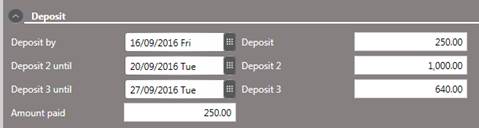
Figure 7: Event deposit requirement
When deposit payment is received, it is posted to a misc. account linked to the event (see Account). There are two options on how to proceed with the deposit - if in doubt, check with your Accounts department regarding the policy at your hotel.
1. Post payment and settle deposit:
Post the deposit service on the misc. account and settle the charges with the respective payment type. You can now issue the invoice for the customer.
Record the payment in the field Amount paid in the event reservation.
At the start of the function, activate the event reservation and post the deposit-service with a negative amount (i.e. minus the paid sum) on the misc. account.
This amount will then be offset as charges incurr during the event.
2. Post payment:
Post the received amount on the misc. account, but do not settle the account. If you need to issue a proof of payment to the customer, print an account statement.
Record the payment in the field Amount paid in the event reservation.
As charges incur on the account during the function, the deposit will be offset accordingly.
To check on outstanding deposit payments, call up the report Deposit control (menu Reports - Checking reports) with the option Evaluate events.
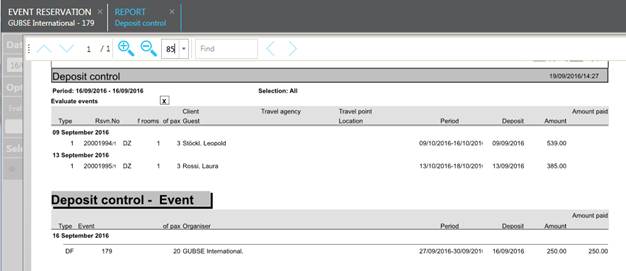
Figure 8: Deposit control report with event