 next to
the field Virtual
room and select a number from the office search dialog.
next to
the field Virtual
room and select a number from the office search dialog.In order to post charges for the function, an account must be assigned to the event reservation. You can assign an existing account (e.g. a group account), create a new misc. account and/or assign multiple accounts if required.
If using an interface such as SIHOT.POS, F&B staff can post charges directly to the event account in their POS-system. Other interfaces require a paymaster number (i.e. a “virtual room” in SIHOT) in order to use their POS to post charges to the event account.
To assign an existing account, proceed as follows:
Ø Call up the event reservation and open the tab Event.
Ø Highlight the top entry in the event tree.
Ø Click Search accounts under the event details in the right hand window.
SIHOT opens a dialog box with the account search.
Ø Search for the account by entering the search parameters as required.
Ø Highlight the respective account and click Select.
Ø Save the changes by clicking Modify in the function pane.
To create a miscellaneous account for a function, proceed as follows:
Ø Call up the event reservation and open the tab Event.
Ø Highlight the top entry in the event tree.
Ø Click Create misc. account under the event details in the right hand window.
SIHOT opens a dialog box to setup the account.
Ø Use the toggle keys to specify what charges should be posted to the account.
Ø Enter other details as required.
Ø Assign a paymaster to the account by
clicking the Plus-button  next to
the field Virtual
room and select a number from the office search dialog.
next to
the field Virtual
room and select a number from the office search dialog.
Ø Click Add to link the account with the event reservation.
Ø Click Modify in the function pane to save the changes in the event reservation.
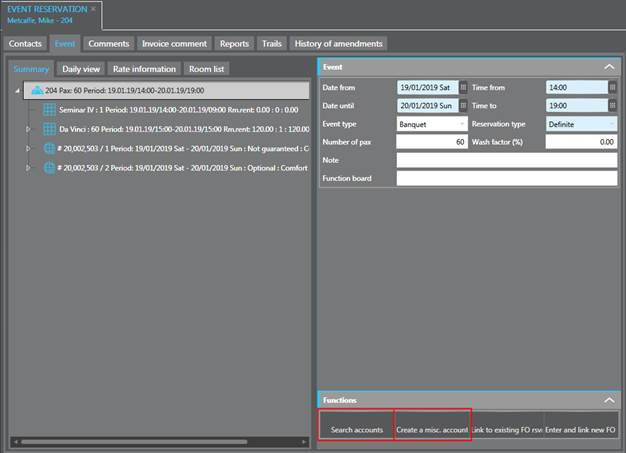
Figure 29: Selecting or creating an account for the event reservation
Ø Highlight the account in the event tree to call up the account’s details and to adjust them if required, for example to allow POS-postings on the account.
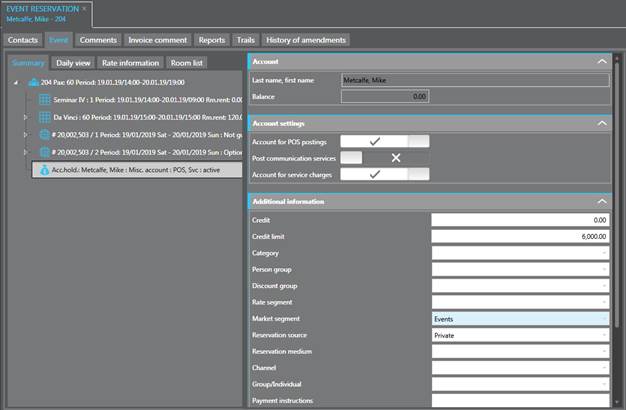
Figure 30: Account details
When searching for an account, the event number is also listed in the account search.
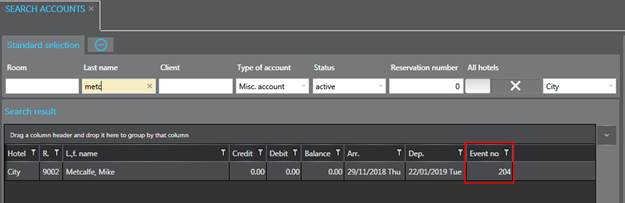
Figure 31: Account search with event number