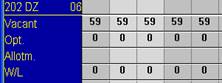
The function zoom allows you to change the display and the views of the room rack.
The zoom allows you to define how much space should be reserved for the summary lines at the bottom of the screen. Enter the percentage of the ratio summary lines vs. rooms in the field summary lines (%). Alternatively, you may choose not to have any summary lines displayed at all, by entering 0 in this field. The summary lines of the room rack can show either available rooms and reservation status or show category totals. Select the required option from the combobox type in the navigator-dialog.
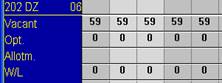
Figure 8: Summary lines showing totals
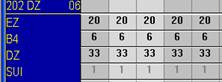
Figure 9: Summary lines showing categories
In order to navigate faster throughout the next 24 months, the racks can now display up to 24 buttons for the months. The number of buttons is defined in the navigator-dialog (zoom-button)
If the check box show graphic symbols is ticked, then symbols such as the tick-mark for guests who are checked-in will be displayed. The check-box arrow changes the display of a room occupancy from block-form to an arrow-form. The check-box shadow adds a shadow to either block or arrow.
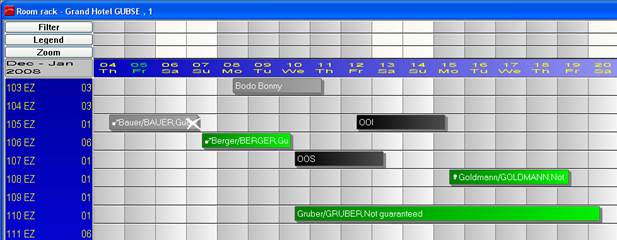
Figure 10: Display of blocks with shadow
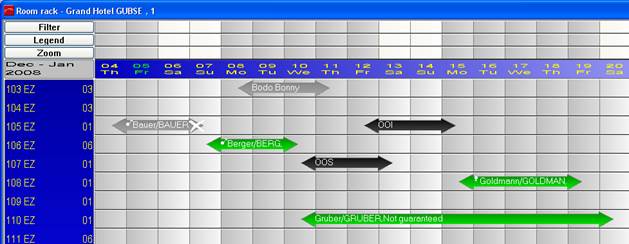
Figure 11: Display of arrows without shadow
Tick the check box store pre-setting to call-up this particular view every time you open the category rack. Given appropriate user-rights, you may tick the check box store pre-setting for all users to make this the standard view for all users.
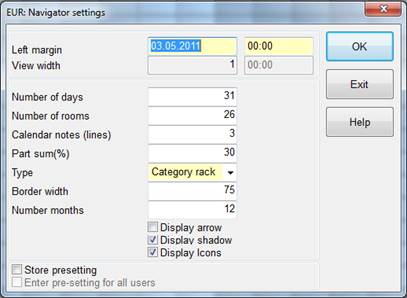
Figure 12: Zoom - Room Rack