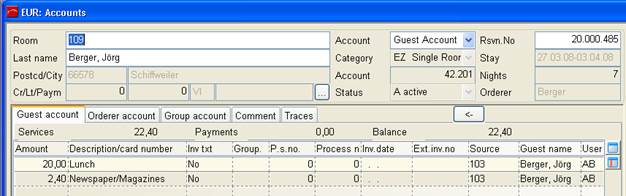
SIHOT handles the following types of accounts:
•Individual accounts:
These accounts are created automatically for every room upon check-in. Here you can post charges to the client account or the guest account. You can also add fix services or amend the payment instructions and manually activate the group account.
•Group accounts:
Group accounts are created automatically when charging the fix services for the first time during the night run. (The field payment instructions within the reservation must be group account.) Alternatively, create a group account prior to check in via context menu in the reservation.
•Miscellaneous accounts:
Misc. accounts are created to handle guests who are not checked into a room, e.g. day delegates of a function. They are created by selecting the function misc. accounts from the Front Office-menu. You can also create a misc. account in a reservation under the tab accounts.
•Reservation accounts:
Reservation accounts are principally required to handle deposit payments. They are created automatically for reservations with a deposit agreement, i.e. if the fields deposit and due are completed accordingly. You may post services and payments to this account. Upon check-in, the deposit is automatically transferred from the reservation account to the guest account. See also chapter “Special Subjects” - Deposit Handling.
Alternatively, create a reservation account prior to check in via context menu in the reservation.
SIHOT inactivates the reservation account, if a reservation with a deposit agreement is cancelled, unless there are payments or services posted on the account. If the account can therefore not be deleted, settle and inactivate the account.
•Voucher accounts:
If the module SIHOT.Gift Certificate has been serialised, these accounts are created automatically when posting a gift certificate in the guest profile. The certificate can be annulled on the same day, however, for corrections after the night audit a contra posting and debit note must be carried out.
In case of room changes, the current guest account features a button with the arrow-symbol <-. Press the button to change to the previous account for reference purposes. In addition, the column source shows that the charges were originally incurred under a different room number.
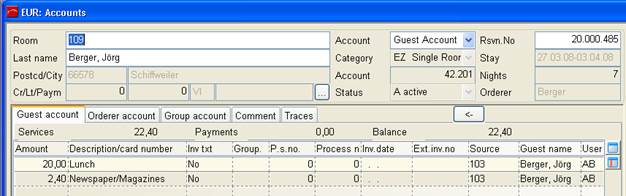
Figure 1: Account with charges after a room change