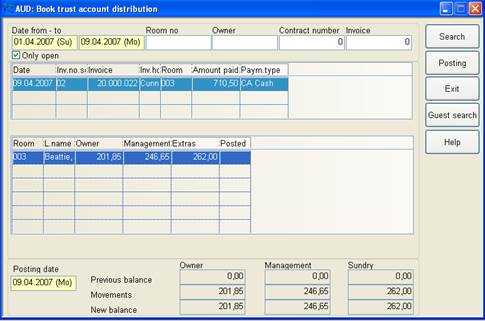
This dialog enables you to allocate payments received.
i NB: Postings can be carried out for invoiced payments only. The invoice must have been recorded in the report outgoing invoice journal with deletion, which is normally included in the schedule of the night run.
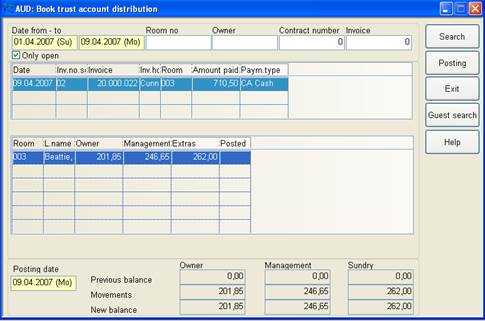
Figure 24: Dialog Post trust account distribution
Search for payments by pressing the button search. To view open payments only, tick the checkbox only open.
i TIP: To print an invoice, double-click on the payment.
The details of the payment show the splitting of the payment according to the contract. Payments may be split according to owner quota, management quota and sundries. This data is also shown in the lower part of the dialog, together with the previous balance of the owner account, the movements and the new balance.
Posted payments generate income services for the owner and the management. Both incomes are shown on the owner account or on the management account respectively.

Figure 25: Display of a posting to be allocated
Deposits which have been transferred from a reservation
account to a guest account upon check-in feature a respective icon  .
.

Figure 26: Deposit transferred to guest account
To allocate the payment, press the button posting. The
record now appears in red colour and features the posted-icon  to indicate the payment has been
posted.
to indicate the payment has been
posted.

Figure 27: Display of an allocated payment
To open the respective owner account, double-click on the record.
i The trust account distribution is displayed on the guest account as well as in accounts receivable management, via the tooltip.

Figure 28: Guest account, tooltip displaying distribution

Figure 29: Accounts receivable management: Tool Tipp displaying the trust account distribution