 , the directory opens the following level.
Hold the shift-key and click on the plus -icon in order to open
the entire underlying structure within the directory. Entries can be moved into
other branches or directories by using drag & drop.
, the directory opens the following level.
Hold the shift-key and click on the plus -icon in order to open
the entire underlying structure within the directory. Entries can be moved into
other branches or directories by using drag & drop.SIHOT automatically produces a trail structure for every profile. The structure uses the well-known Microsoft tree-structured form. Within this tree, SIHOT stores correspondence, guest information, appointments and activities.
By clicking on the plus-icon  , the directory opens the following level.
Hold the shift-key and click on the plus -icon in order to open
the entire underlying structure within the directory. Entries can be moved into
other branches or directories by using drag & drop.
, the directory opens the following level.
Hold the shift-key and click on the plus -icon in order to open
the entire underlying structure within the directory. Entries can be moved into
other branches or directories by using drag & drop.
A paperclip-icon  indicates a document attached to the
entry. A notepad-icon
indicates a document attached to the
entry. A notepad-icon  indicates a comment attached to the
entry. A database-icon
indicates a comment attached to the
entry. A database-icon  indicates that the document is saved in
the database.
indicates that the document is saved in
the database.
When looking for a specific entry in the tree, call up the search-dialog by pressing the F4-key and enter the word or part of the word you are looking for. SIHOT will then highlight the entry or entries in the tree.
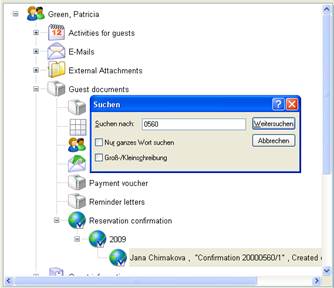
Figure 41: Searching for an entry using F4
i TIP: You can call up this search-dialog not just on the guest profile, but on any tree within SIHOT, e.g. event-tree, master-file trails, etc.
The trails also include the documents relating to the guest or company, if the button spool was pressed prior to printing or sending the document. The spooling function is available in the following areas:
•invoices/billing
•reservation confirmations
•reminders
•guest correspondence created via guest selection (Sales & Marketing)
•event reservation confirmations
Spooled documents can be deleted by the System Adminstrator.
Use registry key do not show trails older than n days [9442] to reduce the number of records shown in the guest master file’s trails. In order to see trails older than that, call up the context menu on the trails tree and select apply filter. You can then specify the period of records to be shown. This filter also works to further narrow-down the number of entries within the period defined under registry key [9442].
For further information on trails, please refer to the chapter Sales & Marketing – Trails.
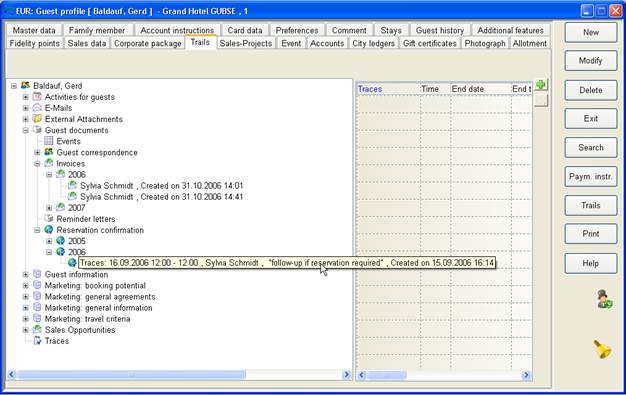
Figure 42: Tab Trails