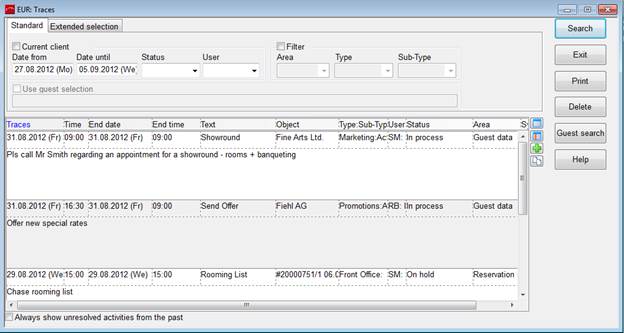
As soon as you log on to your SIHOT workstation, the traces-dialog opens automatically and shows all activities for the day.
Deactivate registry key always show activities/traces dialog after login/hotel change [9882] to prevent the dialog from popping-up automatically after login (or after switching hotels in MPE-installations).
The traces dialog can also be accessed via the CRM or Sales & Marketing menus. Select the criteria first (e.g. date, status, etc.), then click on the button search.
The column object shows where the activity belongs to. A double click in that column opens the source (i.e. guest profile, reservation, event, document or external comment). The column object also shows the following information:
•If the object is a contact person, the name of the mother company, its post code and city are mentioned.
•If the object is a company, its post code and city are mentioned.
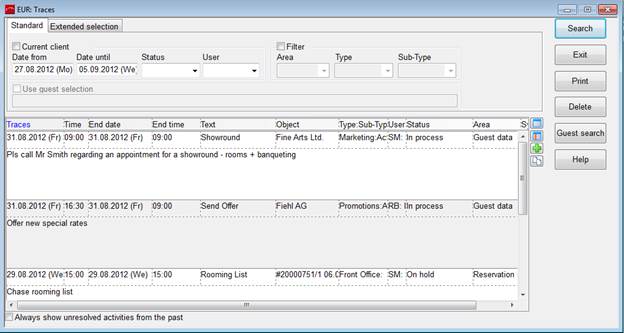
Figure 9: Traces Dialog
To show only activities for a certain area, select an area in the filter.
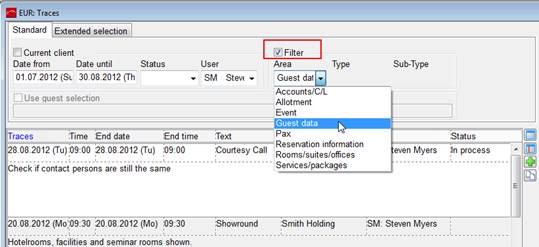
Figure 10: Filter activities
There is also a tooltip relating to guest profiles of persons who are entered in a company profile as contact person. The tooltip in the activities-dialog shows the respective company, so that this information is immediately available, rather than having to search the guest profile.
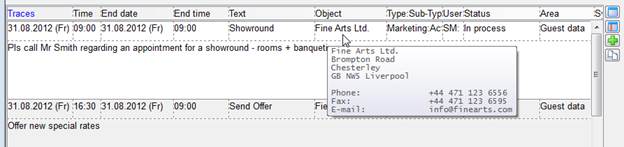
Figure 11: Tooltip with contact data
When opening the tab extended selection, you can search for contents (also for partial contents) of the fields text, location and comment or narrow down the search by searching for activities with comments and/or attachments.
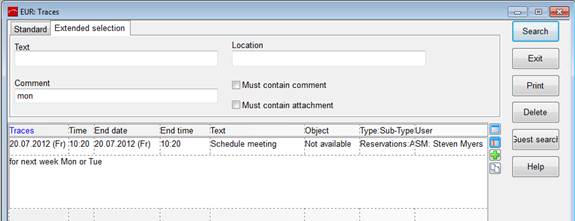
Figure 10: Tab extended selection
To assign one or more activities to a different user, e.g. when an employee leaves the hotel, highlight the respective activities, call up the context menu and select assign to other user.