 opens the dialog new activity. The
comment-button
opens the dialog new activity. The
comment-button  shows the
comment of this highlighted activity in full.
shows the
comment of this highlighted activity in full.The Sales person can view and print his/her activities of the past using this dialog. By default, the dialog shows the activities of the current user.
The display can be changed according to:
•the period (date from – to)
•status
•project
•guest profile (button guest search)
To print a specific activity, highlight the same in the list box and press the button print. If none of the activities in the display is highlighted, the same command will print all activities in one list.
Use the button delete to delete an individual, highlighted activity. Before the message is deleted, confirm this action with a safety question.
Double click on an activity to edit the same within the list
box. Double click on a record in the columns object or contact person to open the respective
guest profile. The insert-button  opens the dialog new activity. The
comment-button
opens the dialog new activity. The
comment-button  shows the
comment of this highlighted activity in full.
shows the
comment of this highlighted activity in full.
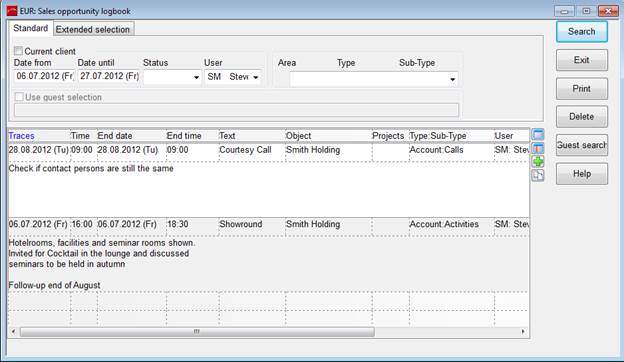
Figure 40: Sales Opportunity Logbook
|
Context menu on Activities within the List Box Sales Opportunity Logbook | |
|
Comment |
SIHOT shows the full comment |
|
New activity |
SIHOT opens the dialog new activity. |
|
Delete |
Deletes the activity. |
|
Traces |
SIHOT opens the dialog edit activity, to amend the activity (e.g. to enter a follow-up date). |
|
Guest profile |
SIHOT opens the guest profile. |
|
Synchronise |
Synchronises the activity with Microsoft Outlook. |