
It is possible to create reservations directly on and via the room rack.
In order to create a reservation, move the cursor to the room you wish to reserve and highlight the period of stay.

Figure 13: Entering a reservation on the room rack
A pop-up dialog offers the following options to proceed:
•no further reservations:
You are creating a single reservation and proceed with entering the number of persons in the room
•further reservations:
You wish to create further reservations for this client and revert back to the room rack to highlight another room for the same reservation
•abort reservation:
The reservation is not required and you are aborting the reservation process
•set room status OOO, OOI or OOS
Changes the housekeeping status of the room accordingly
•express reservation:
The dialog for express reservations will pop-up
•register a walk-in:
The dialog to check-in a guest without a reservation opens up
•express reservation
Opens the dialog express reservations to enter reservations with a minimum of information and effort. The procedure is the same as with a walk-in.
i NB: Walk-ins and express reservations do require for the complete statistical information to be entered at this stage. However, these details will should be entered later.
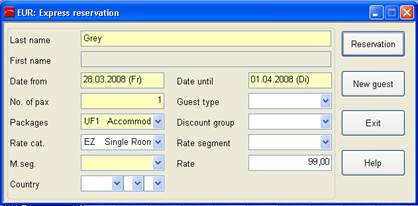
Figure 14: Express reservation
If there are more rooms to be reserved within this reservation, tick the radio button enter further reservations and repeat the procedure.
If no further rooms are required, tick the respective radio button. SIHOT opens the reservation-dialog. The data already collected (room number, dates, etc.) will already be entered in the reservation.
Enter the client and press the modify-button. SIHOT will ask you if the settings of the client shall be applied to this reservation. Once you have completed the reservation, ensure the details are saved and press exit to return to the room rack.