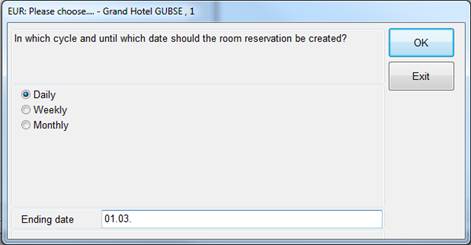
The room reservation is a sub-function of the event reservation.
To create a room reservation, open the tab room. Search for a suitable room by pressing the button search and select a room from the search-dialog. Alternatively, you may enter the room code directly, if known. Enter all details regarding the room reservation and press the button add. SIHOT checks the availability of the room and reserves the room for the event. The room reservation is entered in the tree. Add further rooms if required.
Comments of the room master files are automatically taken over in the event reservation.
Use registry-entry [29864] to enter a service to be posted automatically whenever a room rental charge has been specified. If the room rental amount is 0 (or a negative amount), no posting will be made.
To amend a room reservation, highlight the room in the tree. The room details will be displayed and can be amended as required. Press modify to confirm the changes.
To delete a room reservation, highlight the room in the tree and press the key Del. SIHOT deletes the room reservation together with any services and equipment associated. Alternatively, press the button remove under the room tab.
Press the button copy to replicate the room reservation with all the equipment and services to another day. If the new date is outside the event’s reserved dates, SIHOT extends the event reservation accordingly.
If an event has the same set-up for several days in row, it is advisable to reserve the first day with all the rooms, equipment and services required. By pressing the button cycle, you can copy each room to the other days of the event, together with all the equipment and services reserved for this room.
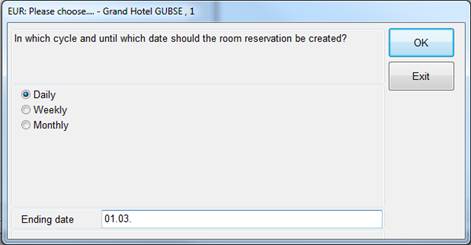
Figure 38: Reservation cycle for a room
Tick the check box daily view to sort the tree by date and obtain a better overview over the requirements of one day.
i NB: In the daily view, if a room reservation spans over more than one day, any amendments for one day will affect the other days as well.
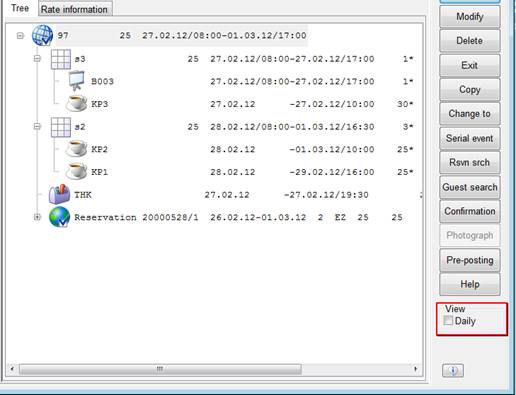
Figure 39: Room reservation and tree – standard view
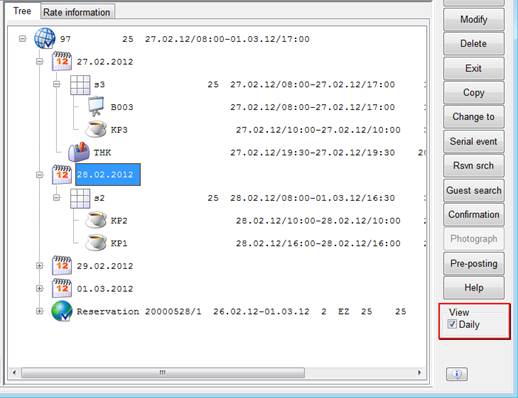
Figure 40: Room reservation and tree - daily view
If you are reserving a room for several days for the same event, you have three options:
•reserve the room for the entire period
(e.g. Monday 08.00 hrs to Friday 17:00 hrs)
•enter one reservation for each day
(e.g. Monday 08.00 to 17:00 hrs, Tuesday 08.00 to 17:00 hrs, etc.)
•enter one day and copy
(e.g. enter Monday and copy to Tuesday, Wednesday, etc.)
The second option is recommended if the room could be sold to another customer in between or if the function should show the exact timings for the Service staff.