 or “all elements”
or “all elements”  . In room mode (
. In room mode ( ), the column on the right not only shows a
visual aid regarding sharers in the individual rooms, in the “all elements”-view
it also shows the respective group element number for each guest.
), the column on the right not only shows a
visual aid regarding sharers in the individual rooms, in the “all elements”-view
it also shows the respective group element number for each guest.The rooming lists are entered for each one of the group elements separately: call up the respective element under the tab groups and then open the tab rooming list.
Alternatively, you can automatically generate a rooming list by entering the number of guests to be entered on the rooming list in the field pax registered.
The rooming list shows either the group element or the entire
group. Press the respective button “single element”  or “all elements”
or “all elements”  . In room mode (
. In room mode ( ), the column on the right not only shows a
visual aid regarding sharers in the individual rooms, in the “all elements”-view
it also shows the respective group element number for each guest.
), the column on the right not only shows a
visual aid regarding sharers in the individual rooms, in the “all elements”-view
it also shows the respective group element number for each guest.
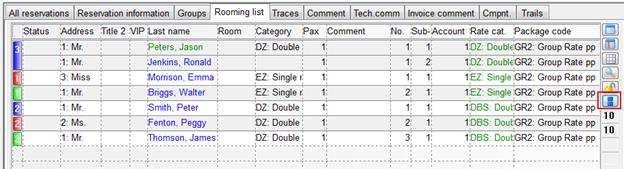
Figure 79: Rooming list - all group elements
The counters on the left of the listbox show how many rooms/guests have not yet been entered in the rooming list. The figures are relating to either the single group element or to the entire group, depending on which view is being displayed.
A tooltip on the upper field shows the total number of rooms in the group element/entire group and the number of rooms already entered on the rooming list.
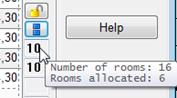
Figure 80: Tooltip rooms (group total)
A tooltip on the lower field shows the total number of guests in the group element/entire group and the number of guests already entered on the rooming list.
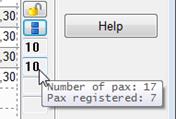
Figure 81: Tooltip guests (group total)
Once you have entered all the details of the group on the
rooming list, the unlocked-icon  gives you the option of protecting the
group from any further changes. When pressed, the symbol changes to the
locked-icon
gives you the option of protecting the
group from any further changes. When pressed, the symbol changes to the
locked-icon  and the details
on the respective group-tab can
now longer be amended (the icon
and the details
on the respective group-tab can
now longer be amended (the icon  and the modify-button will be
disabled).
and the modify-button will be
disabled).
To remove a group element from the group, you can either
press the remove-icon  next
to the listbox or call up the context menu and select the function remove from group. The group element
is then processed as a normal sub-reservation; however, it the reservation is no
longer associated with the group.
next
to the listbox or call up the context menu and select the function remove from group. The group element
is then processed as a normal sub-reservation; however, it the reservation is no
longer associated with the group.
The context menu also offers the function remove from group and cancel. The sub-reservation is then also cancelled immediately.
To join an existing reservation to a group use the function add to group from the context menu.