 ) to the room and the day on which the move
will take place.
) to the room and the day on which the move
will take place.The function plan room move on the room rack allows you to plan for a forthcoming change of rooms at any stage during the guest’s stay. The room rack will show details of the reservation on both rooms, including the original or future room number.
When planning a move for guests who have already checked-in,
click on the reservation and drag the cursor ( ) to the room and the day on which the move
will take place.
) to the room and the day on which the move
will take place.
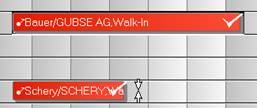
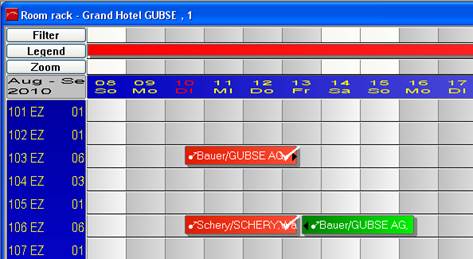
Figure 15: Planning a room move for a checked-in guest at a later date
When planning a room move for a reservation (not checked-in),
select the function plan room
move from the context menu. Move the cursor ( ) to the room and the day on which the move
will take place.
) to the room and the day on which the move
will take place.
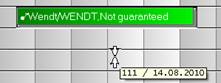
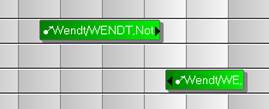
Figure 16: Planning a room move for a reservation at a later date
On the day of the move, complete the room change within SIHOT by using the function room move (context menu) at a time when the guest is physically moving to the new room.
i NB: You cannot change the departure date of the first room or the arrival date of the second room, once a room move has been planned. This could cause a gap within or an overlapping of the dates of the reservation.
However, should the situation arise that the dates of stay have to be changed, extend the date on the first room as follows:
•Split off the first day on the second room.
•Move the split day to the departure date on the first room.
•Carry out the function re-group for the two rooms.
The procedure for shortening the stay of the first room is carried out respectively.
The function re-group in the context menu of the original room enables you to reverse the above change room function, e.g. if a room move has become unnecessary or if the guest has changed his mind.