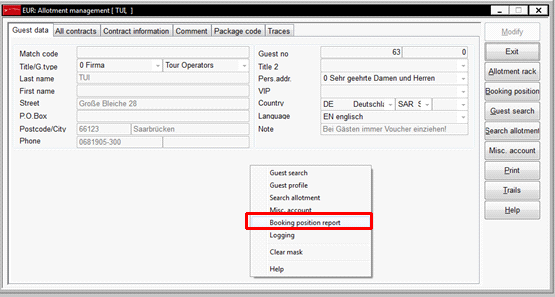
This report can be printed per customer or for all customers holding a booking position data within a selected period.
To print the report for a particular customer, open the allotment, call up the context menu and select booking position report.
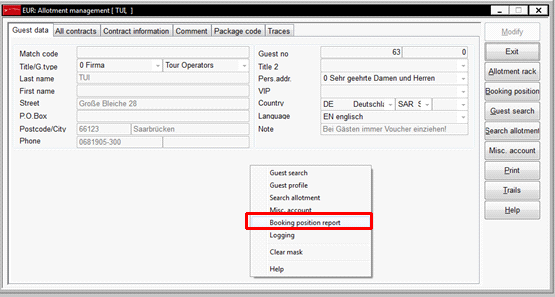
Figure 20: Report via allotment
Alternatively, open the respective guest profile, call up the context menu and select booking position report.
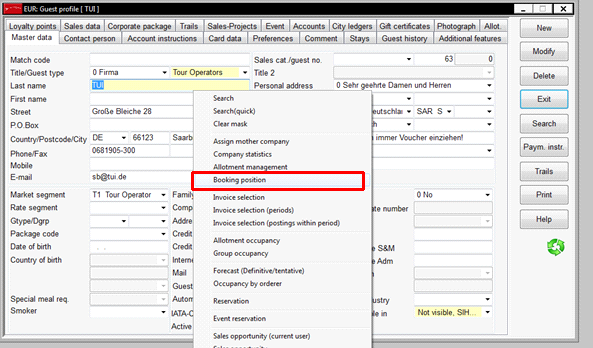
Figure 21: Report via profile
In order to print this report for all customers, open the reports-menu and select occupancy statistics – occupancy by client. Ensure the parameter only oderers with booking position is ticked.
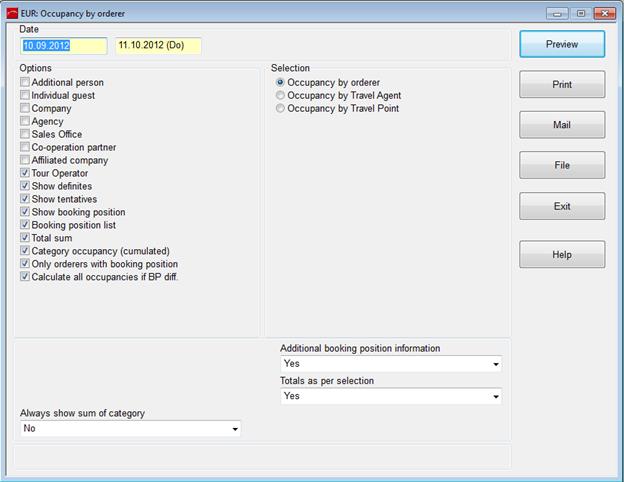
Figure 22: Occupancy by client for booking position
The report shows the following details:
1. Definitive:
the total number of definitive rooms sold by this client
2. Tentative:
the total number of tentative rooms sold by this client
3. Booking position:
the total number of rooms in the booking position
4. Difference:
the variance between rooms sold and booking position
5. (definitive + tentative – booking position)
Breakdown in categories
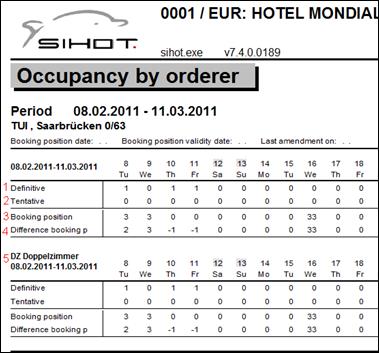
Figure 23: Sample report
Use the flag additional booking position information to include the following details in the report:
•The maximum number still available, i.e. the difference between existing reservations and booking position.
•The difference will be shown as 0 in case of a negative value.
•The allotment scopes will be displayed.
The totals of the booking position differences are summarised by taking the individual clients’ booking position differences into consideration.
When selecting the option calculate all occupancies if BP differences, the totals of the booking position differences are calculated based on all occupancies.