 will appear in the status-column.
will appear in the status-column.For Central Reservations offices in particular, the function move reservation provides an easy way to change a reservation over from one property to another.
The dialog, which opens via the context menu on the reservation dialog, lists all properties within the organisation. Open the context menu on the tree to view the listing either according to regions or according to brands. Highlight the property that the reservation should be moved to.
SIHOT automatically tries to establish a corresponding reservation at the new property, choosing the same room and rate categories as well as packages, if available. If there is no corresponding data at the new property, click on the respective field in the dialog and choose a similar value from the combo box.
In case of a difference in the
rate, a warning-symbol  will appear in the status-column.
will appear in the status-column.
The do-not-enter-icon
 appears in the status-column, e.g. if rates or rooms are not available at the
other property and SIHOT is unable to transfer the reservation.
appears in the status-column, e.g. if rates or rooms are not available at the
other property and SIHOT is unable to transfer the reservation.
If category, rate category and packages have been entered, the lower list box shows an
OK-symbol  under the heading status.
under the heading status.
i TIP: To make sure that the reservation is charged with the same rate in the new property, select the rate MOV in the third column, which allows you to enter manual rates. To enter a manual rate, delete the rate category and enter the correct amount.
You may now transfer the reservation by pressing button move reservation. This cancels the reservation at the original property (reservation type moved) and creates a new reservation at the requested property. The user is then automatically logged into the new property. Further amendments can now be entered, e.g. adding rooms or changing the rate category.
There will be a new central ID-number for this reservation at the new hotel. However, SIHOT adds a comment to the reservation mentioning the original central ID-number, so that the entire reservation can be traced easily.
i NB: Any deposits paid already must be cancelled/refunded in the original reservation first. Once the reservation has been moved, the deposit must then be posted onto the new reservation. This is necessary to ensure the deposit will be paid to the correct property.
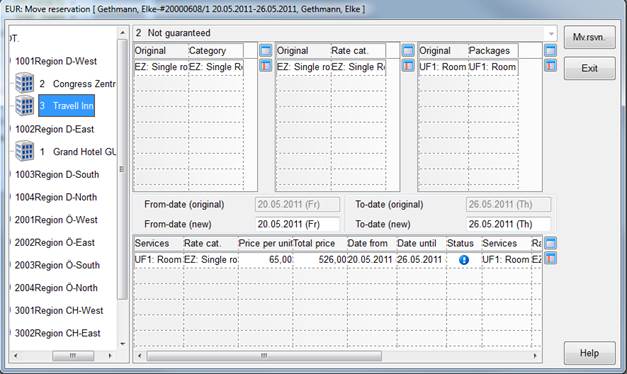
Figure 20: Moving a reservation from one property to another
An automatic comment is added to the reservation, containing details of the move. This comment can be entered either under the regular comment-tab or under the central comment-tab, depending on registry key [9752].
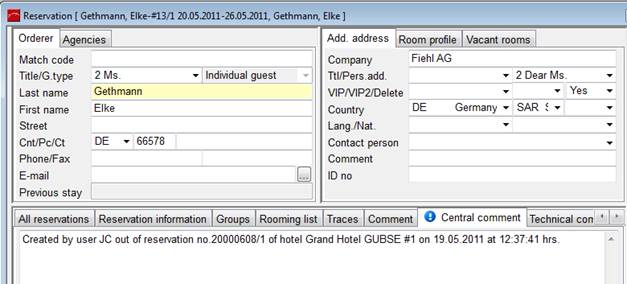
Figure 21: Reservation moved to another hotel with automatic comment