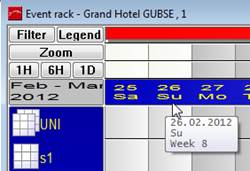
The left hand side of the screen displays the event rooms (R:)and equipment (E:). Banqueting suites are marked with (B) after the code.
The upper lines show the date and weekday underneath the calendar notes. The writing of the current calendar date is in the colour red. The current hotel day is written in green, should it be different from the actual calendar date.
If you click on a date, the room rack “slides” towards the left, so that the clicked date appears on the left of the rack on the screen. A tooltip on the day shows the complete date, the day of the week and the calendar week.
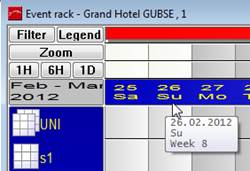
Figure 70: Date-tooltip
In order to move up and down among the room numbers, use the scroll bar on the right hand side of the screen. Press on the arrow-buttons pointing upwards or downwards and the rooms will move just one room up or down. Press on the area between the scroll bar and the arrow-buttons and the entire sequence of rooms in the display will move one page up or down.
If required, summary lines of the room capacities (hotel accommodation) can be displayed below the event rooms, giving you an overview over the occupancy level of the hotel as a whole.
The lower line consists of tabs for today and the following 12 months. Click on one of the tabs and SIHOT will display the plan as of today, or the first day of the chosen month respectively. With one click on the month and another click on the date, you are able to view any day within the next year.
All calendar notes are shown in full via tooltip.
When a banqueting suite is reserved, the individual rooms making up the suite are usually shown in grey, pointing out the fact that they cannot be sold individually at that time. Instead of grey, SIHOT can display these rooms also in the same colour as the event with the banqueting room reservation. This is done by activating registry keys [6262] and [7230].
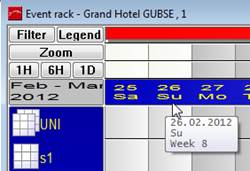
Figure 71: Rooms blocked by banqueting suite reservation in grey
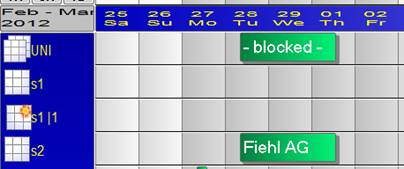
Figure 72: All rooms within the banqueting suite displaying the same colour