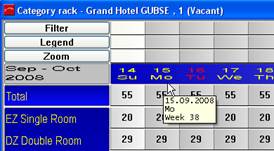
The left hand side of the screen displays the categories.
The upper lines show the date and weekday underneath the calendar notes. The current calendar date is coloured red. The current hotel day is coloured green, if different from the actual calendar date. A tooltip on the day shows the complete date, the day of the week and the calendar week.
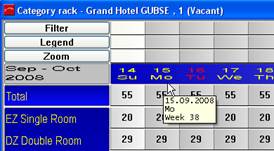
Figure 1: Date-tooltip
If you click on a date, the category rack “slides” towards the left, so that the clicked date appears on the left of the rack on the screen.
In order to move up and down among the room numbers, scroll with the mouse wheel or use the scroll bar on the right hand side of the screen. Press on the arrow-buttons pointing upwards or downwards and the rooms will move just one room up or down. Press on the area between the scroll bar and the arrow-buttons and the entire sequence of rooms in the display will move one page up or down.
The summary lines of the categories are displayed below the individual rooms. Different summaries are available, such as allotments, group blocks, etc. Use filter settings to adjust the display as required.
i NB: The suites consisting of a combination of rooms of other categories (as defined in the room master file) appear in a lighter colour. This is to show that the rooms belonging to the suites are already counted in the availability of their respective categories.
The lower line consists of tabs for today and the following 12 months. Click on one of the tabs and SIHOT will display the plan as of today, or the first day of the chosen month respectively. With one click on the month and another click on the date, you are able to view any day within a year.
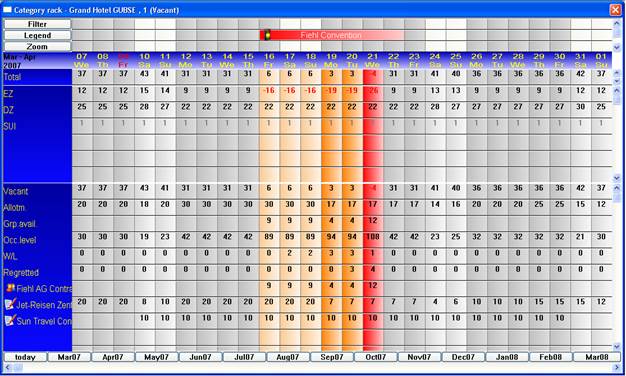
Figure 2: Category Rack