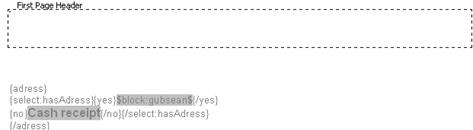
In order to save space on the hard drive, we recommend inserting pictures with a link, especially when files are spooled (e.g. invoices). The procedure is illustrated using the example of inserting a link to a documents first page header.
i NB: you must ensure that the picture is of correct size and scale (in the respective programme, such as CorelDraw, PhotoShop, etc.) before transferring it to the header, as the link allows no modification in MS Word.
To call-up the header, where the graphic is to be inserted, select Header and Footer in the view-menu in MS Word.
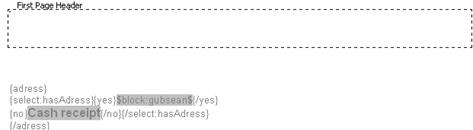
Figure 80: View of the document's header
Point the cursor to the exact position where the picture is to be placed and select the picture’s path in the menu insert – picture - from File.
It is important to select link to file from the insert-menu; as otherwise, the picture’s file would be inserted into in the document, using up additional space on the hard drive.
![]()
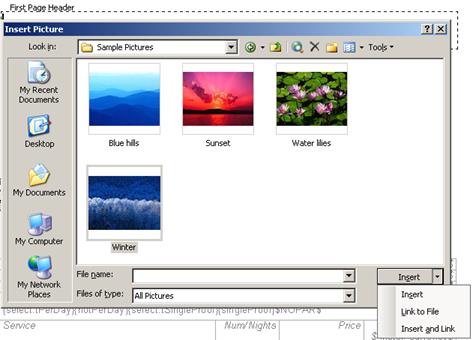
Figure 81: Linking a picture to the document