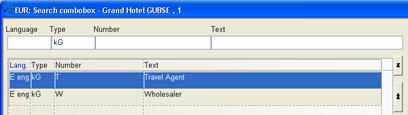
“Grouping” means, that an allotment can be used for example as a shared or fallback allotment or for a certain group of clients only.
The allotment groupings are defined in the menu administration – edit combo box. Enter the names and codes of the different groupings in the combo box kG, e.g. T – Travel Agent.
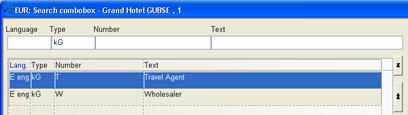
Figure 27: Combo box kG, defining groupings
When a grouping is specified in the guest profile under the tab allotment, it determines that this profile holder can reserve rooms from shared or fallback allotments. The same grouping must be defined for each profile having access to this allotment.
An allotment is set up with an appropriate name, so that the “shared-” or “fall back-function” is obvious. Select the grouping, i.e. which of the above established groups may have access to this allotment.

Figure 28: Allotment with grouping
In the profile, define the shared allotments that this agent or operator should have access to. Up to 10 different groupings can be entered under shared and under fallback allotments (each).
It is important to note the sequence (left to right) in which the different groupings are entered in the list boxes shared allotments and fallback allotments. The same sequence will appear (top to bottom) in the pop-up dialog, offering the possible allotments to choose from in the reservations-dialog. Therefore, the grouping of the allotment to be used first, should also be entered in the first place of the list box in the guest profile.
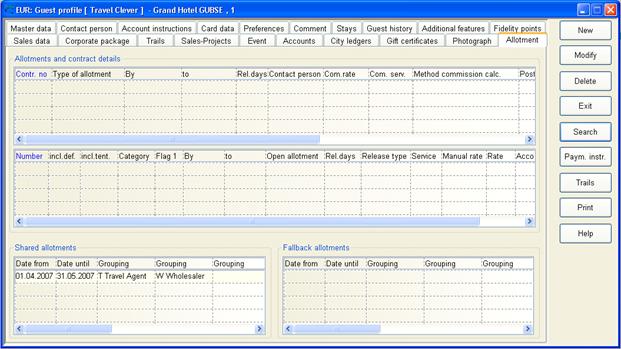
Figure 29: Assigning a shared allotment in the guest profile
The pop-up allotment-/group block search in the reservation behaves “intelligently”; i.e. it will show only:
•allotments applicable during this period and
•those allotments, in which sufficient rooms are available for this reservation and
•shared allotments if no “normal” contracted allotment is available and
•fallback allotments if no shared allotment is available
As explained above, any shared or fallback allotments will appear in the order entered in the profile. Depending on your companies’ policy, usually the allotment appearing at the top should be the one reserved.
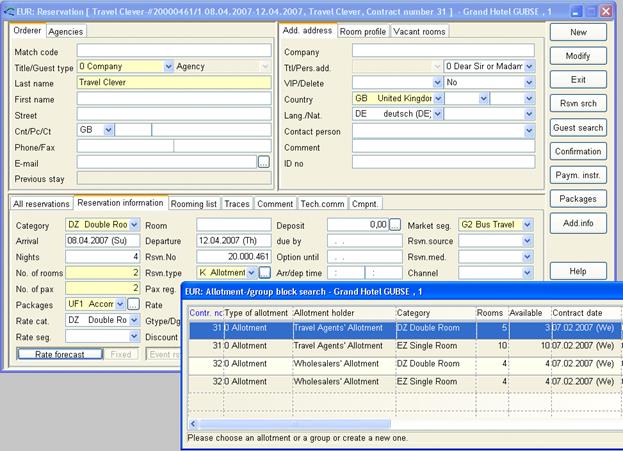
Figure 30: Selecting an allotment in the reservation