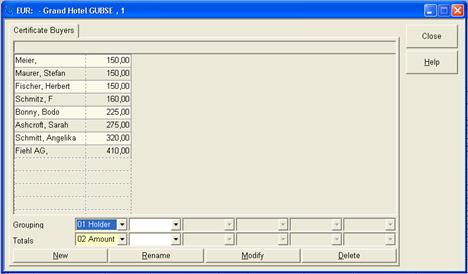
The following example shall highlight the steps required to set up and make use of a grouped view. The example shows how to establish a list in order to find out which customer has purchased gift certificates to which amount.
•Open the dialog gift certificates and call up the context menu on the header line of the list box. Select the function show grouped view.
•Enter holder in the field grouping and amount in the field totals.
•Press the button new to establish a new grouped view and enter a name for this view (e.g. Certificate Buyers). Confirm with OK.
A grouped view has now been set-up, showing with a tab in the dialog grouped view.
This grouped view is utilised as follows:
•Select the required period(s) in dialog gift certificates and start the search for all gift certificates issued with the radio button all ticked.
•With the respective records in the display, call up the context menu on the header line of the list box. Select the function show grouped view.
•Click on the tab required (as per above example: Certificate Buyers).
•A double click on the header line above the amounts sorts the listing in ascending order according to the value of the gift certificates purchased. I.e. the clients who have generated the highest revenue by purchasing gift certificates can be found at the end of the list.
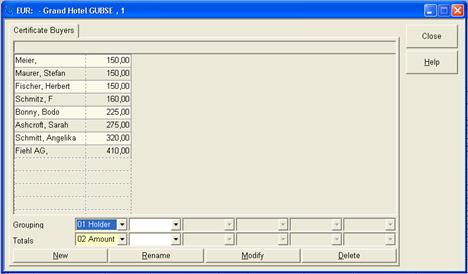
Figure 23: Certificate holders, grouped view
![]()

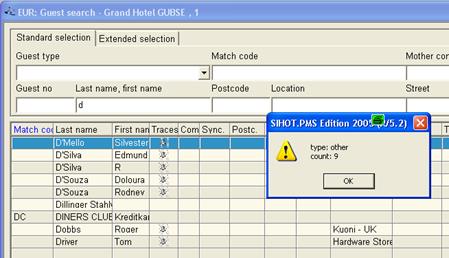
Figure 24: List box Summary