
This tab changes according to the guest type: if the guest type is a person, the tab is labelled family members, if the guest type is a legal entity (company, agency, etc) the tab is labelled contact person.
In both cases, the same list box is displayed. New entries can be made by pressing Ins or via context menu (new contact/family member). A dialog will pop-up in which you can enter the most important data. Save the data by pressing new and the data can be seen in the list box. The guest, in whose profile you have entered family members, is called the head of family and can be identified easily by the name being coloured in blue. Also, a new guest profile is created automatically – enter any further information as required in the new profile itself.
An existing profile of a family member or contact person can be linked simply by drag & drop: open the search-dialog and insert the profile to be linked into the listbox.
The profile of the family member/contact person can be accessed directly with a double-click on the name in the list box or via context menu.
When amending the address of a family member/contact person, SIHOT will ask if the addresses of the other family members/contact persons should be amended as well.
If you assign a contact person to a reservation, the revenue generated will be recorded for the contact person. Also, if you enter a new contact person in a company profile, the company will in turn appear in the contact person’s guest profile (field company).
Change the order of the family members/contact persons by using drag & drop within the list box.
i TIP: In company profiles, the first name listed under this tab is assumed to be the “main” contact person in the company. E.g. this name will be used automatically in documents when no specific contact person has been selected as well as on the company statistics report.
![]()

Figure 25: Tab Family member in an individual guest’s profile
![]()
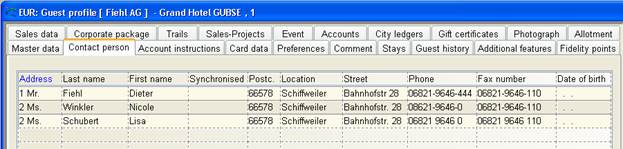
Figure 26: Tab Contact person in a company profile