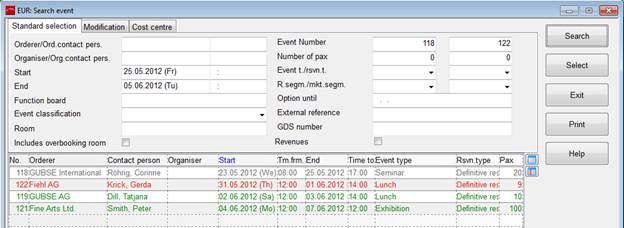
The search dialog for existing reservations can be called up:
•via menu Event – search event
•in the reservation-dialog, button reservation search
Enter search parameters to limit the amount of results to be displayed. If an event number is already known, you can search for this particular event number, regardless of the date mentioned in the dialog. Also, the “to-“number does not have to be filled. SIHOT searches for the number entered, regardless of this second field.
If you tick the option includes overbooking rooms, SIHOT searches only for reservations that include at least one overbooking room.
You can search for functions for which a particular piece of equipment has been booked, by entering the exact equipment number in the field equipment as a search paramenter.
Colours of the search event listbox:
•green:
event reservations in the future
•red:
current (active) events
•grey:
previous (deactivated) events
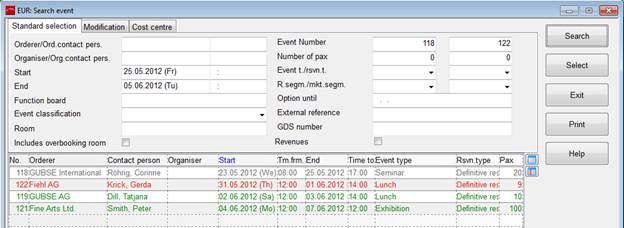
Figure 33: Event search
Use the tab modification to search for reservations by entering the user-code of the user who has either entered or amended the reservations. The date (or date range) of the reservation being entered or amended can be added if required.
i TIP: This function is especially useful, if staff are required to prepare the billing for the reservations they have entered. They are now able to specifically search for “their” reservations.
External reference numbers can also be inluded in the search.
When ticking the checkbox revenues, the search also shows the net and gross revenues.
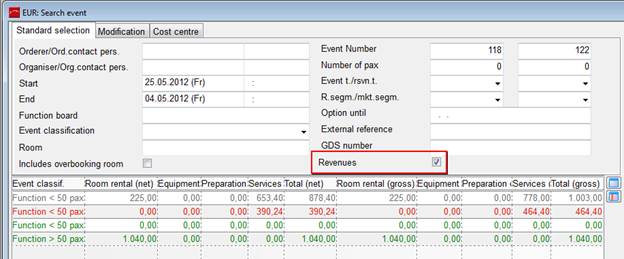
i TIP: Double click on the heading of a revenue column to sort the records in ascending or descending order. This will enable you to obtain a better overview over the revenues produced by the reservations in the display.