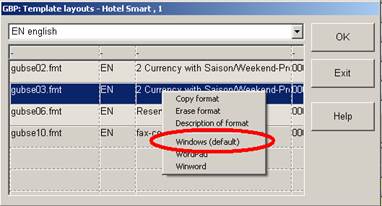
Having saved a back-up copy, open the original layout with the function Windows (default).
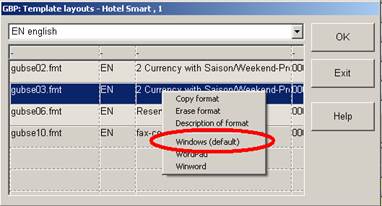
Figure 72: Context menu for layouts
i NB: While editing, it is important not to alter any control instructions but to modify the general text only! “Control instructions” are terms between braces and between dollar signs, which must not be altered, modified, deleted, or disarranged.
The example below shows which parts of the layout should remain unchanged (circled in red) as well as the text passages which may be modified, replaced or deleted (green frame).
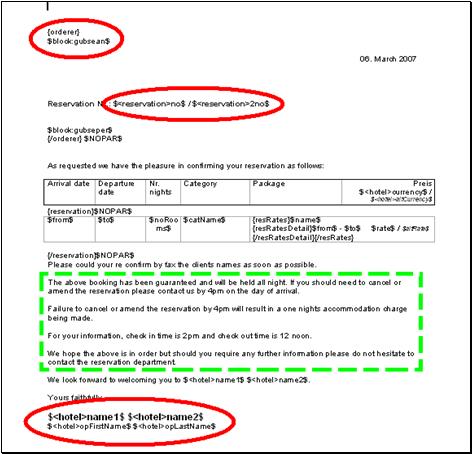
Figure 73: Sample layout
Attention must be paid to special characters such as the dollar-sign $, which is actually a data-processing command for SIHOT. Therefore, it must be imbedded into a formula, in order to ensure that SIHOT reads the sign as a character and not as a command. The formula is $ascii:36$. All ASCII-codes can be entered this way.
Having edited the relevant passages, the layout must to be saved. Click on the disk-symbol in the MS Word toolbar.
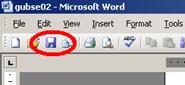
Figure 74: Saving a modified layout (1)
Alternatively, select Save in the File-menu of the MS Word menu or use the shortcut keys Ctrl + S.
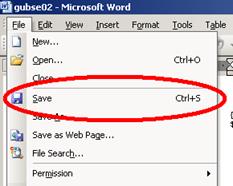
Figure 75: Saving a modified layout (2)
Do not select the function Save as, because MS Word assigns a heading to the document which will - by default - be the first word of that document, together with a control character. Therefore, it will be difficult to retrieve the layout later.
If this has happened by mistake, select the function Properties in the File menu in the MS Word menu bar.
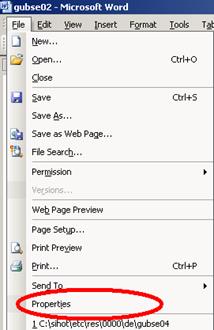
Figure 76: Select document properties
In the following properties-dialog, delete the title (i.e. {client}) under the tab the Summary and save the document again, either using the diskette-symbol from the toolbar or the command save from the file-menu.
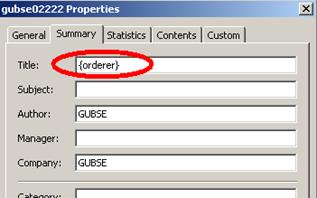
Figure 77: Edit properties