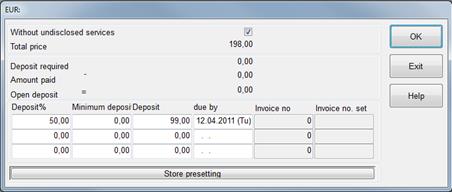
Enter the deposit amount due in the field deposit and enter the due date, on which the deposit must have been received.
Alternatively, enter more detailed deposit instructions by:
•clicking the ellipses-button next to the deposit-field or
•choosing set deposit from the context menu
In this dialog, you can split the deposit up into three part-payments with their respective due dates. If required, you may also define a minimum amount acceptable. When pressing the OK-button, SIHOT will write the first deposit due in the deposit-field.
You have the option of excluding any undisclosed services by ticking the box without undisclosed services. In this case, services such as city tax are not included in the deposit calculation.
Pressing the button store presetting will default the current entries in the fields deposit % and minimum deposit for all users.
Having entered the deposit, press modify. A reservation account will be set-up automatically. The account can be accessed by pressing the now active button reservation account. Any deposit payments are to be posted to this account, using the button post deposit.
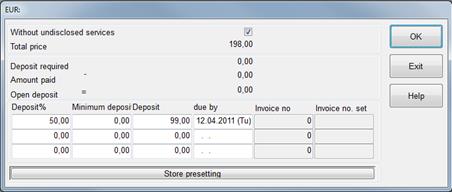
Figure 29: Set deposit
The report deposit control provides a check-up of payments. At the same time, it is recommended to have an (automatic) activity reminding the relevant staff to follow-up.
After a deposit has been posted to the reservations account, SIHOT suggests a change in reservation status in form of a pop-up question.
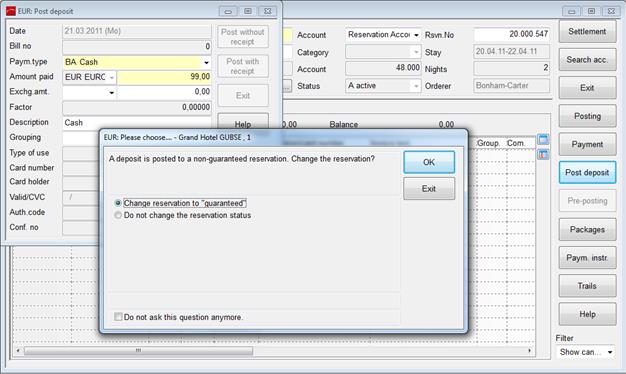
Figure 30: Control question after payment of deposit