 Calculator
Calculator The calendar notes are displayed at the top of the room rack, the category rack and the event rack and should give all hotel staff an overview over important events in and around the hotel.
Within the dialog, you are able to search for existing notes, enter new notes and change the data of existing notes as well as delete past notes, by using the buttons search, new, modify and delete.
The notes can be also amended via context menu in the category, room and event racks.
Please note that the length of the text should be in proportion to the number of days it applies to: a long text which is valid for one day will show only the first few letters. The entire text, however, will be displayed by tooltip.
To display texts that are overlapping in their dates, enter different positions within the room rack, 0 being the first line.
The field colour status lets you choose a colour with which the note will be displayed. Choosing title and background in the field background colour will colour the entire day (all categories and summary lines) in the same colour.
At properties with a MPE solution, press the button current client/for all hotels for SIHOT to display the calendar notes of either the current client or the calendar notes for all clients.
In addition, you may choose one of the following icons:
• Calculator
Calculator
• Cash
Cash
• Green light
Green light
• Red light
Red light
• Yellow light
Yellow light
• Lock & Information
Lock & Information
• Policemen
Policemen
• Reservation stop
Reservation stop
• Stop
Stop
• Timer
Timer
• Warning
Warning
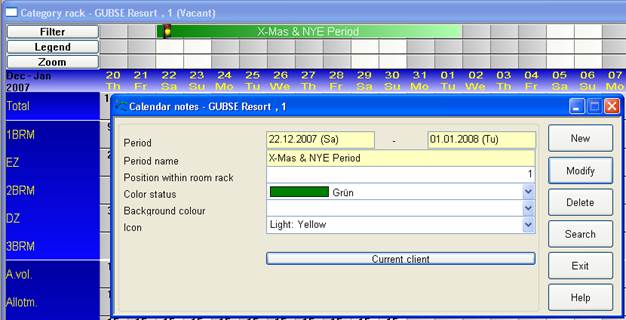
Figure 122: Calendar notes