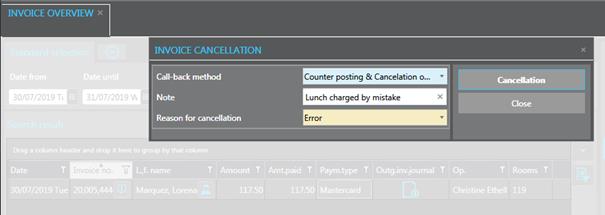
If an invoice was not correctly issued and you need to adjust the service or payment postings, proceed as follows:
Ø Call up the invoice in the invoice overview and click Cancel in the function pane.
Ø Select the Call-back method Counterposting & Cancellation on master account. Enter the Reason for cancellation and add any further explanations in the field Note.
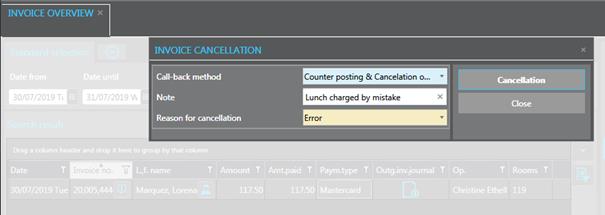
Figure 108: Invoice cancellation with rebate level 6
SIHOT creates a misc. account for the guest or invoice holder. Here, all services and payments of the original invoice are contra-posted. These contra-postings are shown on the credit note.
Ø Print the credit note and/or keep it for reference as per hotel policy.
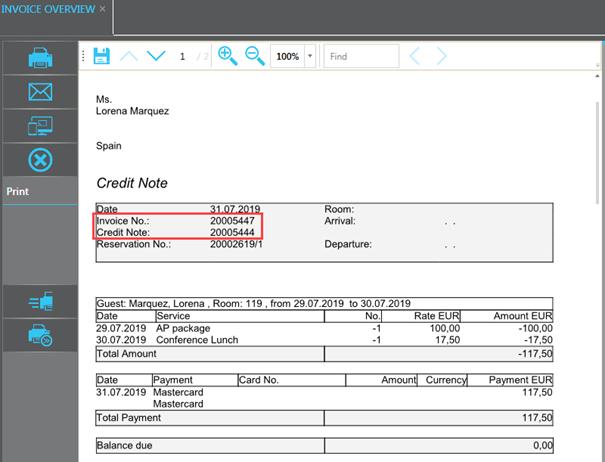
Figure 109: Credit note with contra-entries
Ø Open the tab Accounts in the guest’s or invoice holder’s profile.
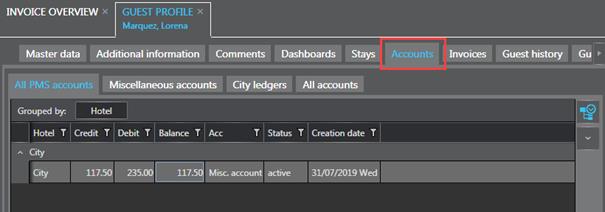
Figure 110: New misc. account used for rebate level 6
This tab shows the new misc. account that when applying the rebate level 6. All services that were posted to the original account are already automatically re-posted to this account. The account also shows any payments that were previously made to the original account, such as deposit payments or other payments on account. The contra-postings that were issued in the credit note can be found in the tabs Invoiced postings and Invoiced payments.
Ø Open the account and carry out the necessary corrections, for example cancelling a service or transfer postings to a different account.
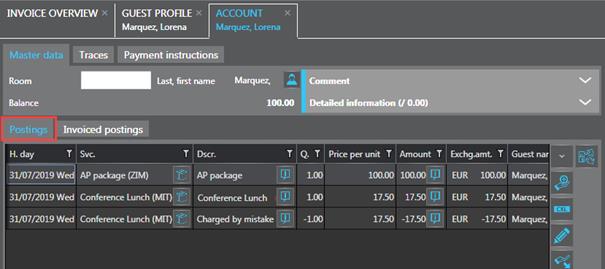
Figure 111: Correction made on misc. account
Ø Settle and inactivate the misc. account.
SIHOT issues a new invoice for the guest or invoice holder.
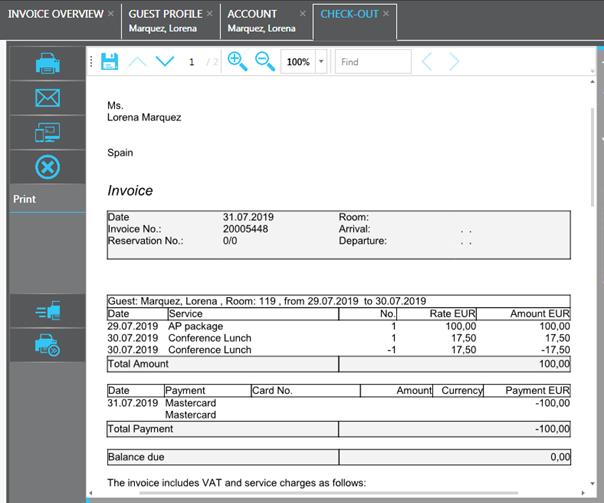
Figure 112: New invoice with correction
NOTE:
Don’t forget that you may still have
to reimburse any amount that was overpaid,
for example on the PDQ or in
cash.
In the invoice overview, you can call up the original invoice, the credit note and the corrected invoice.
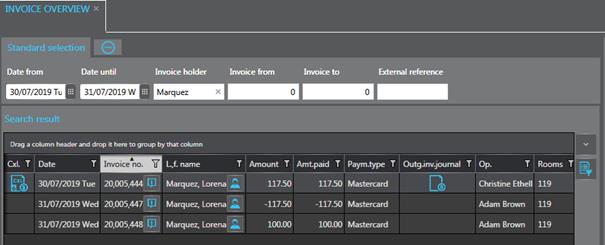
Figure 113: Invoice overview with original invoice, credit note and new invoice