 next
to the listbox.
next
to the listbox.To establish weekend rates within a season, proceed as follows:
Ø Highlight the respective season and
click Copy  next
to the listbox.
next
to the listbox.
SIHOT opens a dialog window to enter to define new seasons.
Ø Open the tab Extended copying.
Ø Enter the details.
•Season from-to:
Define the period during which the new seasonal rate is applicable. The to-date is inclusive, i.e. this is the last day this rate will be charged. In reservations, the departure date can not be later than the following day or the rate of the next applicable season will apply.
•Plus
If you enter a positive or negative amount in this field, SIHOT will add or substract the amount or percentage from the orginal rate and create new rates for this season accordingly.
Ø Select the weekdays to which the weekend rate applies.
Ø Click Create seasons underneath the weekdays to create a season for each weekend within the original season’s period and to exit the dialog window.
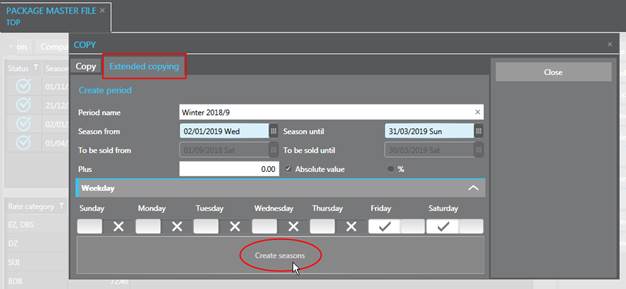
Figure 86: Establishing weekend rates
The weekend rates are now saved in a separate listbox. You can add or delete individual weekends by using the buttons next to the listbox.
Ø Click Copy in the function pane to save the weekends as new seasons and exit the dialog window.
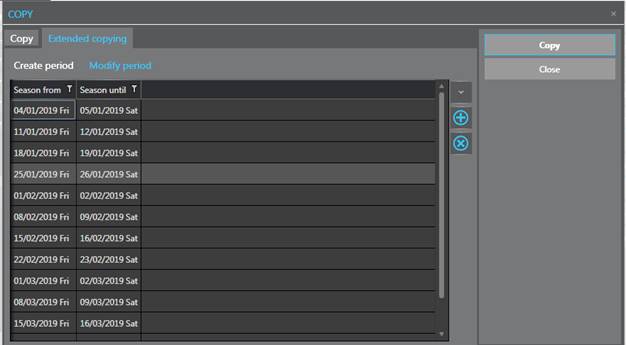
Figure 87: Automatically created "seasons" for weekend rates
The listbox in the tab Seasonal rate now contains all weekends in separate entries, which you can individually adjust as required.
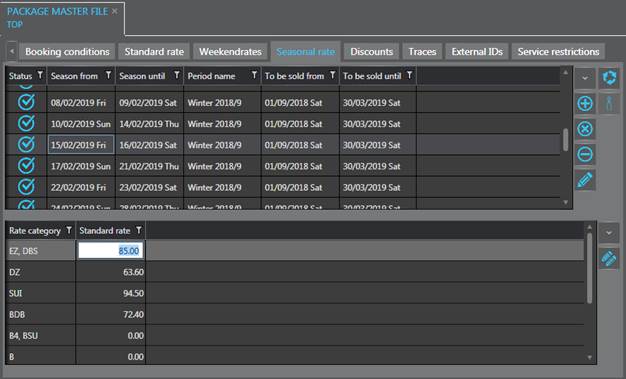
Figure 88: Adjusting a specific weekend
Ø Click Modify in the package master file’s function pane to save the package.