TIP:
A copy-function  is available for spooled documents, so
that you can call up an offer or confirmation that you’ve written previously,
and change it as required and send it to the organiser, without having to
re-write the entire document.
is available for spooled documents, so
that you can call up an offer or confirmation that you’ve written previously,
and change it as required and send it to the organiser, without having to
re-write the entire document.
Like in guest profiles and reservations, the trails in an event reservation contain documents, emails (subject to Outlook-integration or SMTP-server interface), correspondence, appointments, follow-ups and other activities. As you can store everything there is to know about the function in this tab, the trails help you to maintain a paperless office.
Event confirmations that are spooled will not only appear in the event’s trails but also in the client’s guest profile trails.
TIP:
A copy-function  is available for spooled documents, so
that you can call up an offer or confirmation that you’ve written previously,
and change it as required and send it to the organiser, without having to
re-write the entire document.
is available for spooled documents, so
that you can call up an offer or confirmation that you’ve written previously,
and change it as required and send it to the organiser, without having to
re-write the entire document.
The event check list can also be spooled and will be entered in the event reservation’s and client’s trails.
To store files that were not created in SIHOT, suitable sub-branches must be established in the branch External attachments. You could, for example, use this branch to store seating plans send by the organiser, signed and scanned contracts, minutes of meetings and agreements with outside service providers (e.g. DJ or florist).
Ø Highlight the sub-branch of External attachments in which the file should appear.
Ø Click New attachment ![]() next to the listbox on the
right hand side.
next to the listbox on the
right hand side.
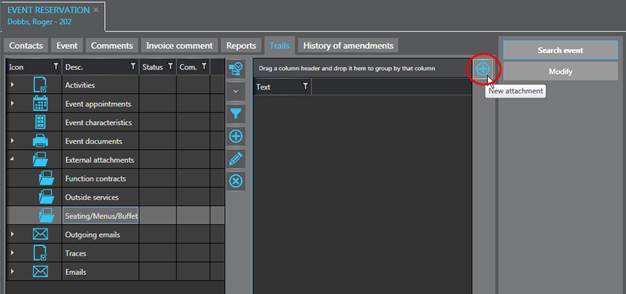
Figure 45: Adding a file in external attachments
SIHOT opens a dialog box to select the file.
Ø Click Choose file ![]() next to the field
File name to search
for the file on your computer or network.
next to the field
File name to search
for the file on your computer or network.
Ø Enter a name or description for the file in the field Text.
Ø Optionally, you can enter a comment
and/or click Add appointment ![]() to create an activity to follow-up or action.
to create an activity to follow-up or action.
Ø Click Add to import the file.
Using the buttons next the listbox, you can open the file in the trails at any time, add an activity for follow-ups or action required or delete the file if obsolete.
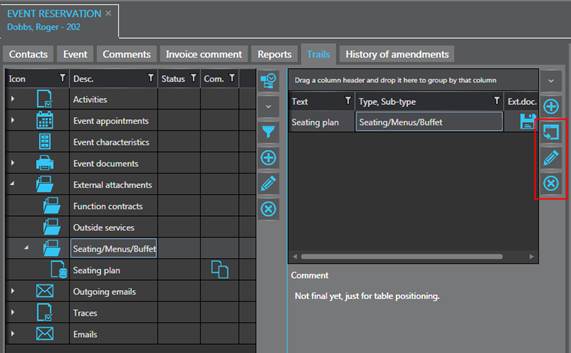
Figure 46: Functions for external attachment