 ) or in
the tab Credit card data
and request a token:
) or in
the tab Credit card data
and request a token:Many reservation interfaces (for example SIHOT.WEB) transmit the token - rather than credit card details - together with the reservations. In this case, you can find the token directly in the tab Card data.
In other cases, you may have to enter the card details yourself and request a token manually. For example, if you enter a reservation with a guarantee type that requires a credit card (GTD or Prepayment). Here, you will be prompted to enter the credit card in a dialog window that pops up automatically.
Ø Enter the guest’s or client’s credit card details.
Ø Click Request token.
If the credit card is valid and can be used for payments, the token appears in the Token-field. Some interfaces (e.g. Webtopay and Saferpay) also issue a validity date. The actual card data is no longer shown.
If not prompted, you can enter a credit card in the expander
Credit card data
(button Show card data  ) or in
the tab Credit card data
and request a token:
) or in
the tab Credit card data
and request a token:
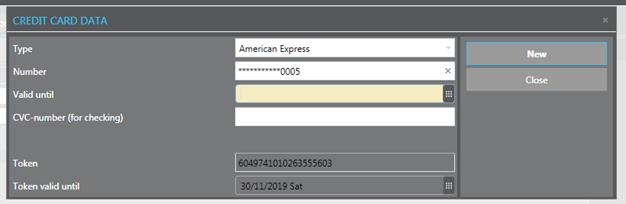
Figure 25: Entering credit card data
Ø Click New to close the dialog.
Ø Click Modify in function pane of the reservation to save the changes.
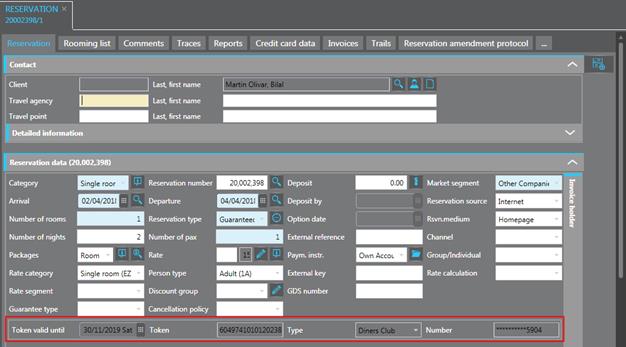
Figure 26: Token details in reservation data
More detailed information is available in the expander Credit card data and in the tab Credit card data, especially if there are different cards entered.
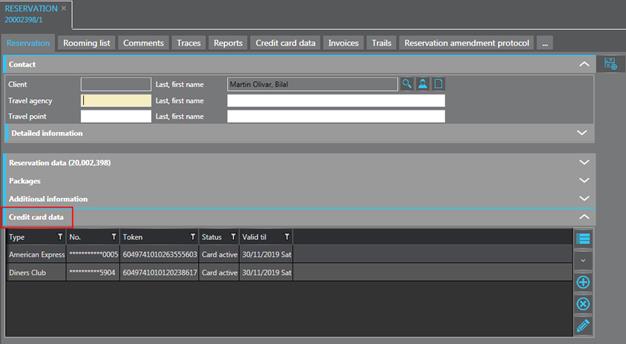
Figure 27: Card and token information the expander Credit card data
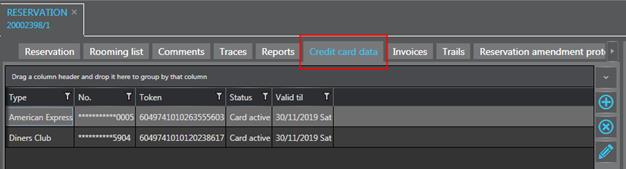
Figure 28: Card and token information the tab Credit card data