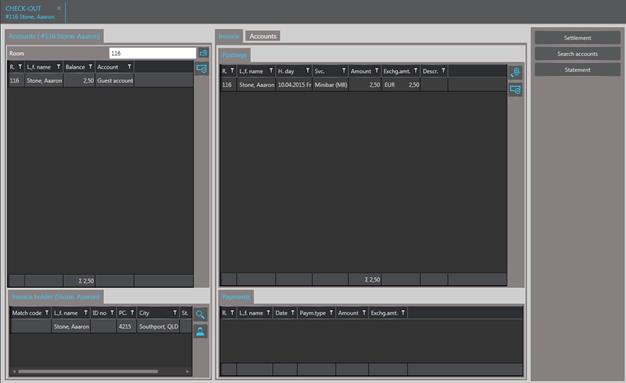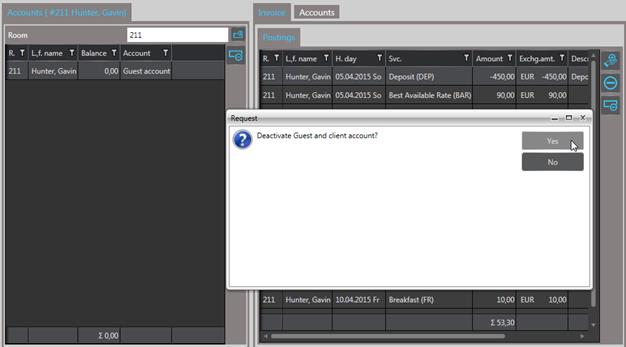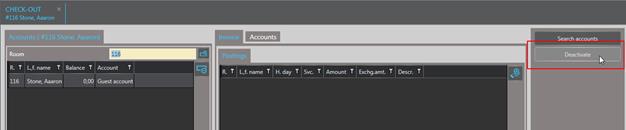Layout
Procedure
Tool bar
Ø Click the shortcut
Check-Out  .
.
Ø Call up the guest or client account of the room.
Ø Settle the guest account and – if applicable – the client account as well.
Ø Deactivate the accounts in the query that follows the settlement or click Deactivate in the function bar to complete the check-out.
Control Center
Ø Call up the room in the Departures-tab.
Ø Click Check-out  next to the account balance or
click C/O guest account or C/O client account in the
function bar.
next to the account balance or
click C/O guest account or C/O client account in the
function bar.
Ø Settle the guest account and – if applicable – the client account as well.
Ø Deactivate the accounts in the query that follows the settlement or click Deactivate in the function bar to complete the check-out.
Room rack
Ø Click the reservation in the room rack.
Ø Open the expander Detailed information.
Ø Click Check-out  next to the account balance or
click C/O guest account or C/O client account in the
function bar.
next to the account balance or
click C/O guest account or C/O client account in the
function bar.
Ø Settle the guest account and – if applicable – the client account as well.
Ø Deactivate the accounts in the query that follows the settlement or click Deactivate in the function bar to complete the check-out.
Reservation
Ø Call up the reservation.
Ø Open the rooming list and highlight the guest to be checked out.
Ø If there are no charges to be settled, click Check-out guest in the function bar.
Ø If there are charges to be
settled, open the expander Edit data. Click Check-out
 next to the account balance
and settle the account.
next to the account balance
and settle the account.
Ø Deactivate the accounts in the query that follows the settlement or click Deactivate in the function bar to complete the check-out.