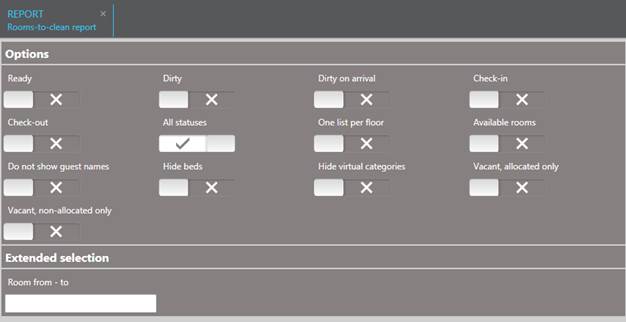
This report (menu Reports – Occupancy reports) shows detailed information for the housekeeping department. It also lists the guest supplies to be changed according to the instructions entered in the hotel master file. A summary is included at the end of the report.
The list is primarily sorted by the floors entered in the room master files. If the room master files do not contain any floor numbers, the sorting will be strictly numerical.
Highlighted departure dates mark those guests whose departure date is the same as the current hotel date.
It also lists the guest supplies to be changed according as per definition in the Hotel master file, tab Change supplies.
The list always shows the current status.
TIP:
Another rooms-to-clean report is
available with the additional module Individual rooms-to-clean report. Here,
you can section the report into different cleaning areas, including guest rooms,
function rooms as well as public and back office areas. In addition, the report
can be edited so as to add comments and special instructions for the cleaning
staff. Please contact Support for further information.
|
Options: | |
|
Ready |
This option lists only rooms with status OK. The option All statuses must be disabled. |
|
Dirty |
This option lists only rooms with status dirty. The option All statuses must be disabled. |
|
Dirty by arrival |
This option lists only rooms that were checked-in on the current hotel date. The option All statuses must be disabled. |
|
Check-in |
This option lists only rooms with the status defined in the Hotel master file, tab Status information, field Status check-in. The option All statuses must be disabled. |
|
Check-out |
This option lists only rooms with the status defined in the Hotel master file, tab Status information, field Status after check-out. This option is especially useful if there is a special status for check outs (e.g. 07 - check-out) rather than the more general status 04 – dirty. The option All statuses must be disabled. |
|
All statuses |
Use this option to include all rooms regardless of their status. |
|
One list per floor |
Issues separate lists per floor. |
|
Vacant rooms |
Shows all rooms that are not occupied. Combine this option with a room status to call up all rooms that are vacant and ready, for example. |
|
Vacant, allocated only |
Shows all rooms that are presently not occupied, but allocated to an arrival. Combine this option with a room status to call up all rooms that are ready for pending arrivals, for example. |
|
Vacant, non-allocated only |
Shows all rooms that are not occupied and haven’t been allocated to a reservation. Combine this option with a room status to call up all rooms ready for an unexpected check-in, for example. |
|
Do not show guest names |
Issues a list that does not show guest names for security reasons and can be used by housekeeping and maintenance staff on the floors. |
|
Hide beds |
Only if the function Bed management has been serialised: if this option is disabled, the report will show the individual beds underneath the room number. If this option is enabled, the beds will not be listed separately and the report will be reduced in size accordingly. |
|
Hide virtual categories |
This option omits virtual categories. |
|
Extended selection: | |
|
Rooms from - to |
Enter a room number, a room-area (e.g. 110:120) or several room numbers (e.g. 110, 111). |
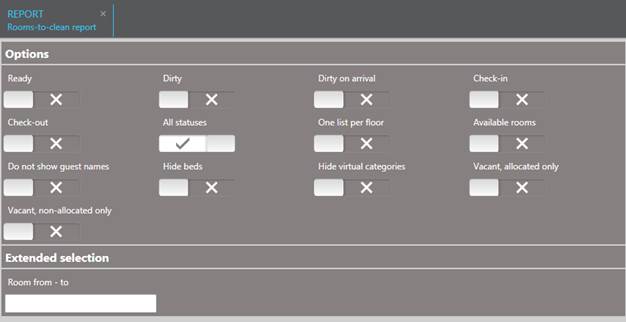
Figure 9: Calling up the report
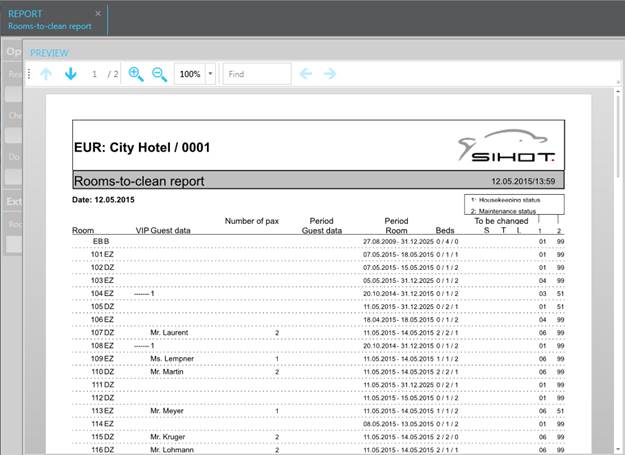
Figure 10: List extract