Room rack, category rack, etc.
In all racks (category rack, room rack, etc.) there are two
new buttons. The button Week
 disables the automatic scaling of
the timeline in weeks, months and years, depending on the size of the browser
window or the timespan shown in the timeline. The timeline will be then scaled
in weeks only. The button Month
disables the automatic scaling of
the timeline in weeks, months and years, depending on the size of the browser
window or the timespan shown in the timeline. The timeline will be then scaled
in weeks only. The button Month  reinstates the automatic scaling
function.
reinstates the automatic scaling
function.
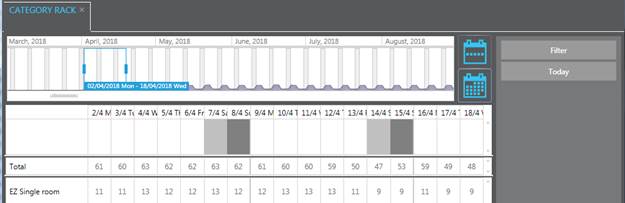
Figure 6: Timeline scaled in months automatically (small
browser window)
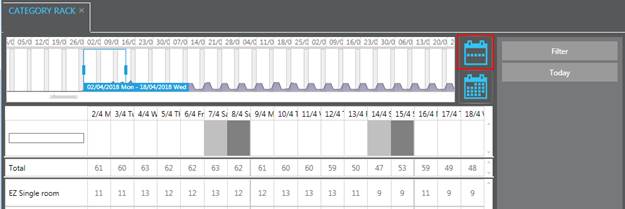
Figure 7: Timeline scaled in weeks (small browser
window)
Also, in all racks you can now highlight days in the lines
containing the calendar notes. These are then highlighted
through the entire rack. The marking can be removed with a double
click in this period in the lines containing the calendar notes or be reloading
the rack with the shortcut  in the
toolbar.
in the
toolbar.
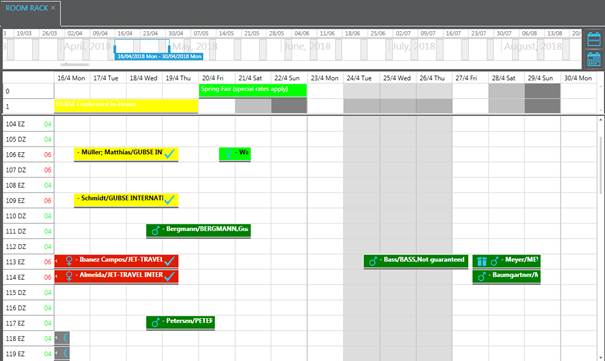
Figure 8: Highlighting a period on the rack
The filter in the category
rack now provides the option of
showing different figures, for example, rooms booked from allotment, groups or
guaranteed rooms. These figures are listed per category in the same sequence as
selected in the listbox. The categories can also be shown in different shades
for better overview by enabling the toggle key Alternate colouring (tab
 ).
).
The new filter settings also include an option to select
the summary lines by your personal preference.
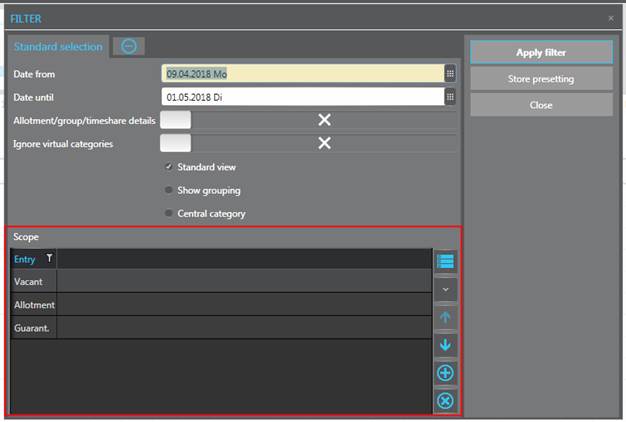
Figure 9: New filter options
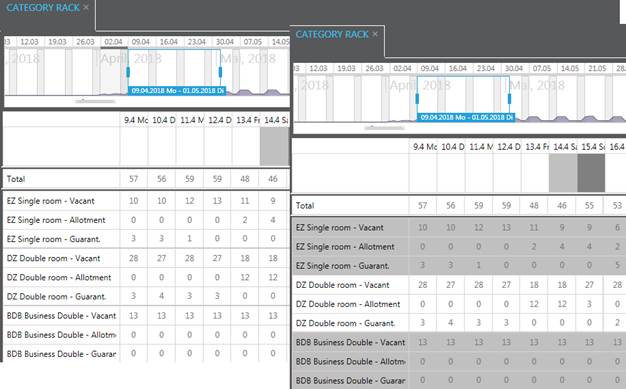
Figure 10: Category rack displaying different figures for
each category with and without alternate colouring
The filter of the room
rack was also extended: you can
now select all reservation with a certain colour status to be displayed.
In the room
rack and in the event rack, there is now a distinct line
separating Sundays and Mondays. This helps to mark the weeks on the rack for a
better overview.
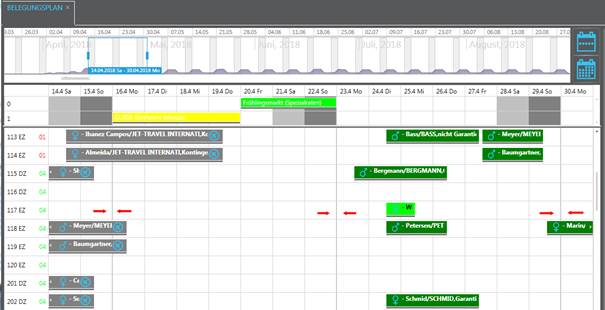
Figure 11: Improved visualisation of weeks in room rack
The fonts in all racks now change their colour dynamically
according to the background colour of the cells (contrast colour) to ensure
better readability.

Figure 13: Changing font colour in the category rack
Days with high
occupancy can now be visually
highlighted in all racks. You can define three different shades to mark average
(or more than average), high and maximum occupancy. The percentages and the
colours are defined in the registry. For details on the configuration, refer to
section Reservations - Category
rack.
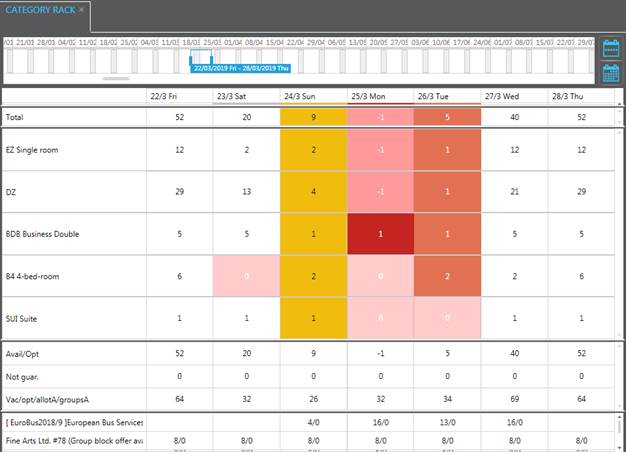
Figure 14: Colouring by occupancy percentage
In all filtes, the current
settings are only stored if the
user clicks Store presetting.
The shortcut Clear
mask  in the toolbar resets the filter in all
racks to the user’s standard settings, also when the filter is open.
in the toolbar resets the filter in all
racks to the user’s standard settings, also when the filter is open.
 disables the automatic scaling of
the timeline in weeks, months and years, depending on the size of the browser
window or the timespan shown in the timeline. The timeline will be then scaled
in weeks only. The button Month
disables the automatic scaling of
the timeline in weeks, months and years, depending on the size of the browser
window or the timespan shown in the timeline. The timeline will be then scaled
in weeks only. The button Month  reinstates the automatic scaling
function.
reinstates the automatic scaling
function.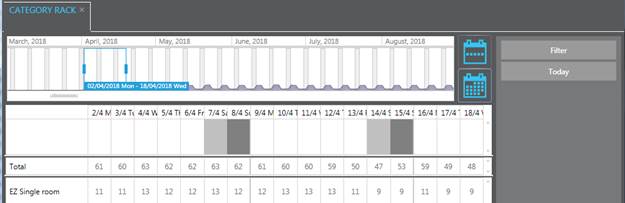
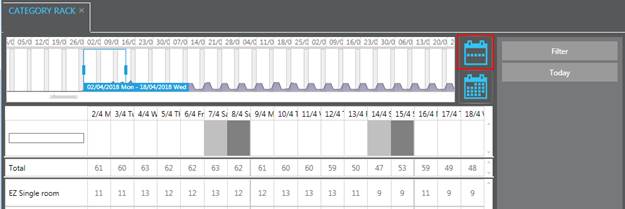
 in the
toolbar.
in the
toolbar.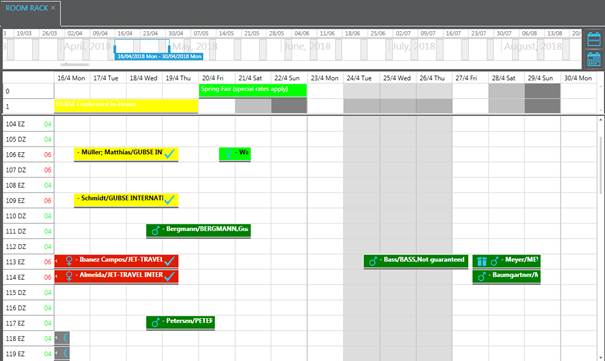
 ).
). 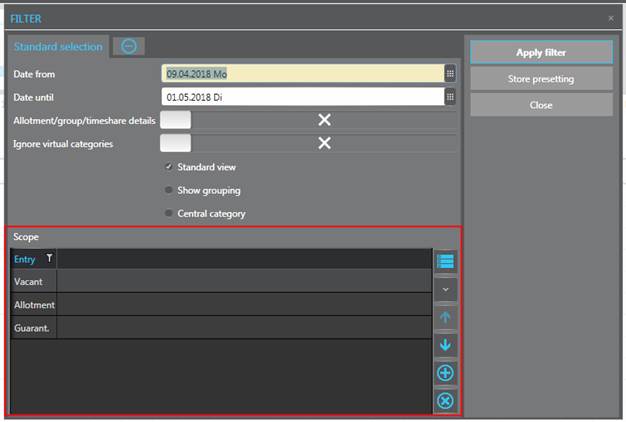
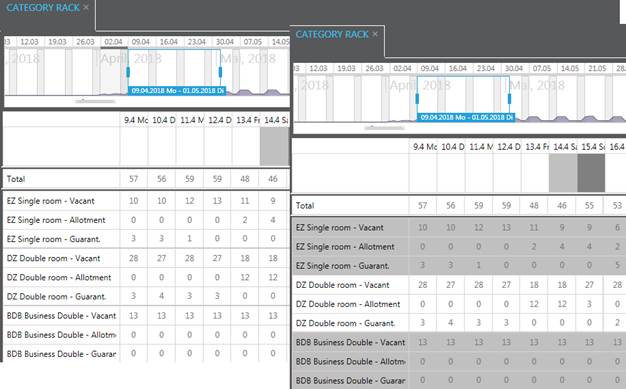
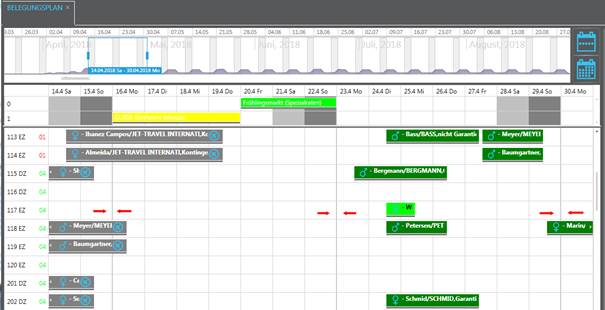

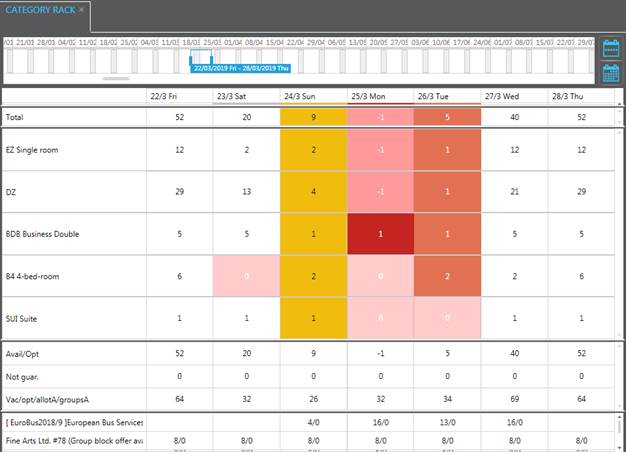
 in the toolbar resets the filter in all
racks to the user’s standard settings, also when the filter is open.
in the toolbar resets the filter in all
racks to the user’s standard settings, also when the filter is open.