 .
.The rooming list can also be imported from an Excel sheet. This sheet must, however, be written in a set format given by SIHOT.
To create a rooming list in Excel, proceed as follows:
Ø Call up the reservation and click Reservation confirmation.
SIHOT opens the confirmation.
Ø Click Email  .
.
Ø In the field Attachment, select Rooming list (CSV-file).
Ø Select the recipient of the email or enter a new one. You can also send the mail to your own email address.
Ø Click Send  .
.
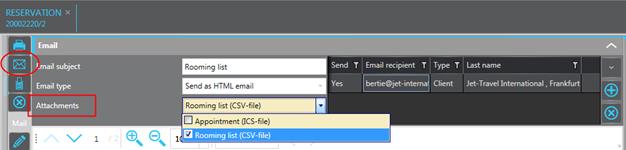
Figure 59: Sending the rooming list template
The recipient receives a spreadsheet to be completed with the guests’ data. The format of the spreadsheet must not be changed.
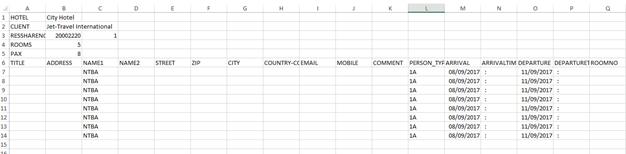
Figure 60: Template for rooming list import
When entering the data, the following points must be noted:
•If there are already any names on the rooming list in SIHOT, these will be taken over automatically in the Excel sheet.
•Use one line per guest. Sharers are always entered in the sequence of the list.
TIP:
Allocate the rooms before you create
and send the template. This way you can use the room numbers to ensure that
sharers are in the same room and you can also determine the categories.
•If you enter more names than reserved in SIHOT, the last ones will not be imported.
•If you enter fewer names than reserved in SIHOT, the remaining names will be generated automatically. I.e. either with the client’s name or with a default name as per registry key [8146].
•The columns title and Address (salutation) in the Excel sheet must contain the exact terms as per the combobox.
•Existing guest profiles of repeat guests are identified by their email address. Other factors are not taken into consideration. Should SIHOT find an identical email address, then data of the existing guest profile will override any different data on the Excel sheet.
•If the rooming list already contains a guest with an existing guest profile, this entry will be erased and overwritten with the data in the csv-file. In this case, you may need check the rooming list after the import and link return guests to their profile manually, if necessary. As the client is often entered on the rooming list by default, this ensures that the client’s profile is not mistakenly overwritten with data from the csv-file.
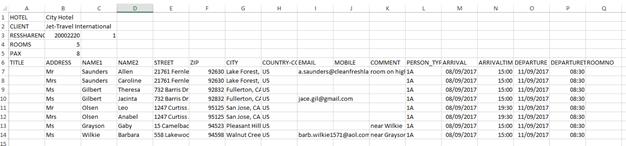
Figure 61: Rooming list completed
To import the data in SIHOT, proceed as follows:
Ø Open the tab with extended options (…) and the sub-tab Rooming list import.
Ø To search for the saved spreadsheet,
click the Directory-button  next to the field File name.
next to the field File name.
Ø Select the saved file and click Rooming list import.
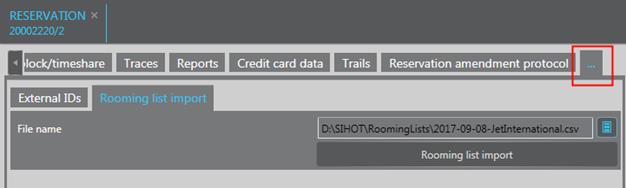
Figure 62: Importing a rooming list
SIHOT enters the spreadsheet’s data in the rooming list.
NOTE:
SIHOT imports the entire file. I.e.
any data you have entered on the rooming list already, will be overwritten with
the data of the spreadsheet.
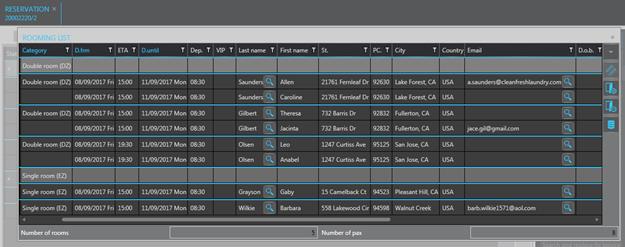
Figure 63: Data imported in rooming list