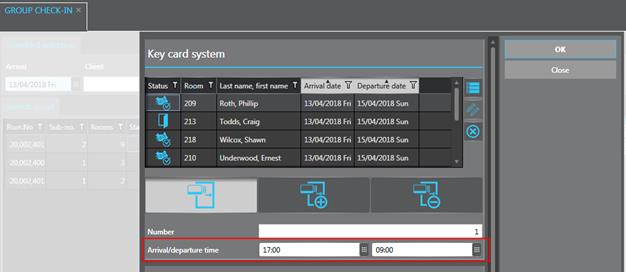
If interfaced to a key card system, a dialog box to program the keys will pop-up at the end of the check-in and check-out process. You are also able to program duplicate keys for a guest room and prepare the room keys in advance for a smoother check-in.
NOTE:
The use of SIHOT’s key card features
depends on the compatibility of your hotel’s key card system.
To prepare for individual and group check-ins, you are able to cut key cards in advance. To do so, you can open the key card dialog window in the rooming list, the arrivals overview and the group check-in.
In the group check-in, you can programm the keys for the group’s rooms by category, without having to call up the dialog window for each room separately.
Ø Specify the expected arrival and departure times in the dialog window to ensure the new card’s validity does not clash with the keys of any guests that might be staying the room beforehand.
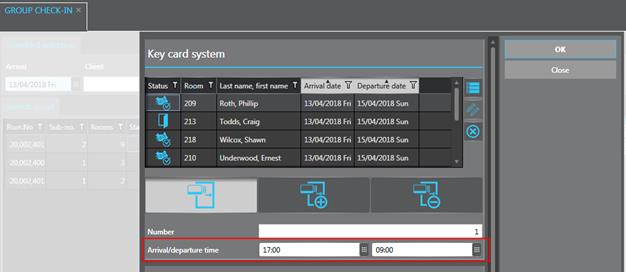
Figure 39: Preparing keys for a group check-in
In the key card dialog box, there are three buttons to cut a new key , produce duplicate keys and to delete keys. When opening the dialog box, the buttons are preselected by default:
•If no
card has been issued for the room yet, the New key button  is preselected.
is preselected.
•If a
card was issued already, the Duplicate key button  is preselected.
is preselected.
•If a
card was issued already and it is the guest’s departure date, the Delete key
button  is preselected.
is preselected.
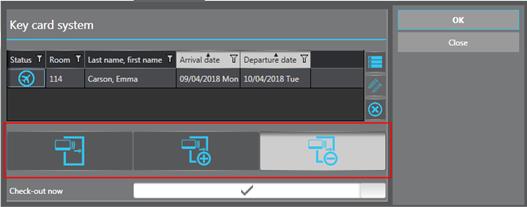
Figure 40: Deleting a card upon check-out
When cutting new or duplicate keys, you can enter the number of required keys. A notification will tell you when to insert the next card.
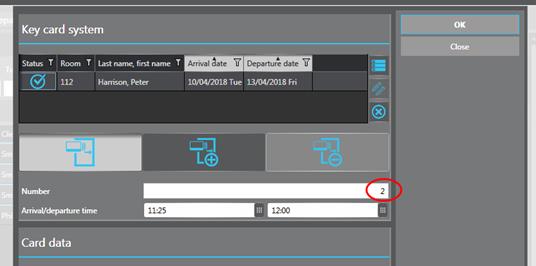
Figure 41: Cutting multiple keys for a room
The suggested number of keys to be cut is determined by the either of the following two registry keys:
•[29846] Preset number of cards to be coded according to number of sharers
•[29840] Preset number of cards to be coded according to category (e.g. SGL=1;DBL=2;...)
I.e. the pop-up dialog suggest the number of keys depending on the configuration in the registry. This number can be overwritten as and when required.
In the self check-in kiosk and in the Check-in Wizard, the suggested number is always 1, which can also be changed manually.
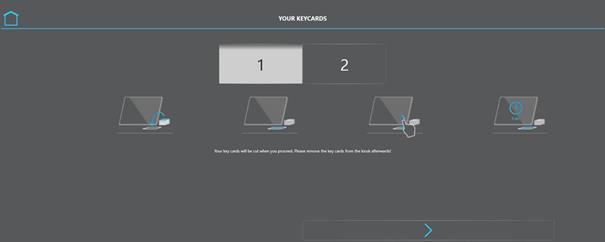
Figure 42: Cutting keys in the kiosk
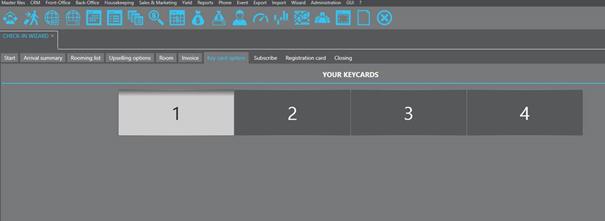
Figure 43: Cutting keys in the check-in wizard