 next to the listbox and complete the
information in the dialog box that follows. A new guest profile is created
automatically, where you can enter any further information as
required.
next to the listbox and complete the
information in the dialog box that follows. A new guest profile is created
automatically, where you can enter any further information as
required. This tab changes according to the guest type: if the guest type is a natural person, the tab is labelled family members, if the guest type is a legal entity (company, agency, etc.) the tab is labelled contact person.
In both cases, the same list box is displayed. New entries
can be made by clicking Add  next to the listbox and complete the
information in the dialog box that follows. A new guest profile is created
automatically, where you can enter any further information as
required.
next to the listbox and complete the
information in the dialog box that follows. A new guest profile is created
automatically, where you can enter any further information as
required.
When amending the address of a family member/contact person, SIHOT will ask if the addresses of the other family members/contact persons should be amended as well.
In company profiles, you can change the order of contact
persons in the listbox by clicking the arrows 
 . The first person in the listbox is assumed
to be the “main contact person” in the company. This contact will be used
automatically in documents where no specific contact person has been selected,
in the company statistics report and in the guest selection. In a reservation,
the contact persons will be displayed for selection in the combobox in the same
order in which they are listed here.
. The first person in the listbox is assumed
to be the “main contact person” in the company. This contact will be used
automatically in documents where no specific contact person has been selected,
in the company statistics report and in the guest selection. In a reservation,
the contact persons will be displayed for selection in the combobox in the same
order in which they are listed here.
If you assign a contact person to a reservation, the revenue generated will be recorded for the contact person. Also, if you enter a new contact person in a company profile, the company will in turn appear in the contact person’s guest profile (field company).
Click Deactivate contact person  to mark persons that are temporarily
not available as contacts, for example, during maternity leave or if they absent
for some other reason. These persons will not be shown in the listing of contact
persons when making a reservation for the respective company.
to mark persons that are temporarily
not available as contacts, for example, during maternity leave or if they absent
for some other reason. These persons will not be shown in the listing of contact
persons when making a reservation for the respective company.
Click Remove contact person  if this person has left the company or
has been entered here by mistake. The former contact person's guest profile,
however, remains unaffected, i.e. it remains in the company’s hierarchy and it
retains the company as mother company. If they change to another company, you
can manually change the mother company and the contact details as required.
if this person has left the company or
has been entered here by mistake. The former contact person's guest profile,
however, remains unaffected, i.e. it remains in the company’s hierarchy and it
retains the company as mother company. If they change to another company, you
can manually change the mother company and the contact details as required.
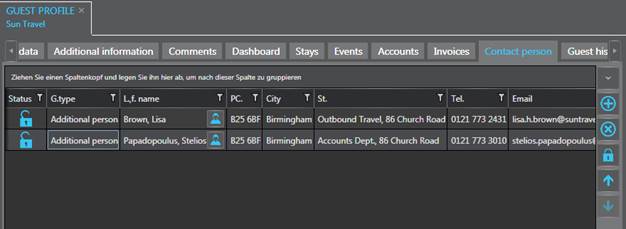
Figure 29: Contact persons in a company profile