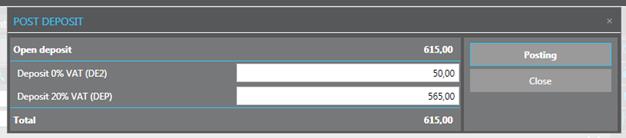
The payment of a deposit is recorded as follows:
Ø Click Post deposit in the function pane.
SIHOT opens a dialog box to enter payment. You can enter deposit entries using different deposit services, if these are entered in registry key [1748]. If there is only one deposit service, SIHOT will open the dialog box with this service and the amount due.
Ø If there are several deposit services, enter the amounts as applicable
Ø Click Posting.
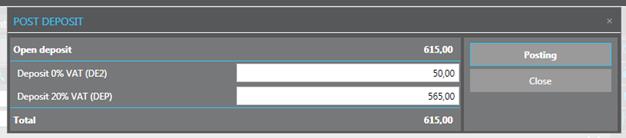
Figure 76: Entering a deposit with different services
SIHOT opens the Check-out layout to settle the payment.
Ø Click Settlement in the function pane.
SIHOT opens the Payment-layout.
Ø Select the payment type (cash, credit card, etc.) and enter any other data that may be required.
Ø Click Posting.
If the reservation did not have a guaranteed status so far, you can change this now. In addition, the deposit invoice is displayed onscreen to be processed as per hotel policy.
If the processing of a deposit was interrupted for any reason, you can complete the procedure by clicking Post deposit in the function pane again.
NOTE:
You must complete the settlement of a
deposit payment properly, in order for the report Transferred deposits to show correct
figures.
The icon Deposit paid  now appears in the reservation,
reservation search, etc.. However, if you’ve selected the payment type
Debtor, the deposit is only marked as “paid” after the city ledger has
been booked out. A note or comment should therefore be entered in the
reservation when posting a deposit with Debtor.
now appears in the reservation,
reservation search, etc.. However, if you’ve selected the payment type
Debtor, the deposit is only marked as “paid” after the city ledger has
been booked out. A note or comment should therefore be entered in the
reservation when posting a deposit with Debtor.
If the deposit was paid in part only, the icon  appears instead, regardless whether
the payment is due at present or not.
appears instead, regardless whether
the payment is due at present or not.
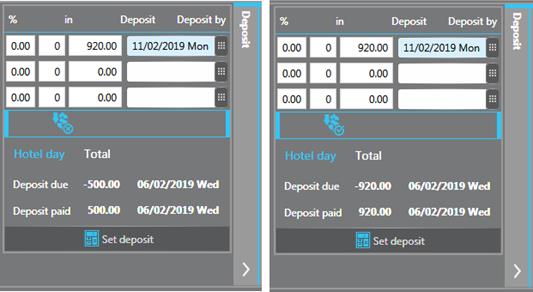
Figure 77: Deposit paid in part and in full
TIP:
You can call up the reservation’s
deposit-invoice at any time in the tab Invoices.
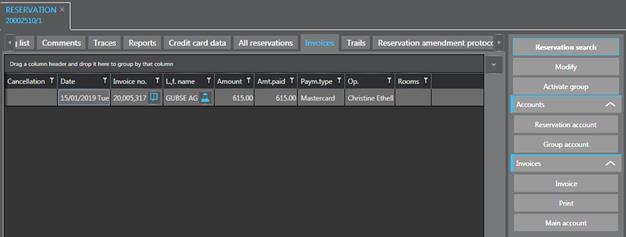
Figure 78: Deposit invoice in the reservation