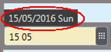 ,
,Date fields usually contain the current date by default. To change the date, you can type the new date in full, separating day, month and year by full stop. Alternatively, pick-up the date suggested by SIHOT or use the in-build calendar.
The suggested date is used as follows:
Ø Type the date and check the pop-up on top of the name field suggesting dates as you type.
•Start typing the day (e.g. 10). The pop-up on top now suggests the date with this day in the current month.
•If you need a different month, continue by pressing any letter or punctuation key (for example the space bar) and then enter the month. The pop-up on top now suggests this date in the current year.
Ø As soon as the required date is displayed, press Enter or Tab to insert it into the date field.
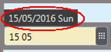 ,
,
Figure 10: Suggested date on top of the date field
The calendar is used as follows:
Ø Click the Calendar-button next to the date field.
Ø Click the respective date to select.
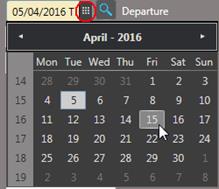
Figure 11: Using the calendar
TIPP:
The current date is has a blue frame.
The date that is already inserted in the date-field is highlighted.
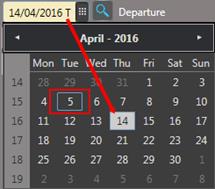
Figure 12: Current and selected date in the calendar
There are two options to select another month:
Ø Click on one of the arrows next to the current month.
Ø Click on the month itself to open a new box with all the months of the year. Select the desired month.
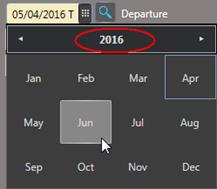
Figure 13: Selecting another month
To select another year, proceed as follows:
Ø Click on the month to open a new box with all the months of the year.
Ø Click on the year to open a box with 12 years.
Ø Select the desired year or click on one of the arrows next on the year in the header to extend the range of years.
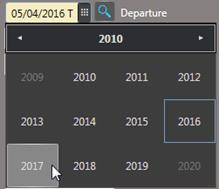
Figure 14: Selecting another year